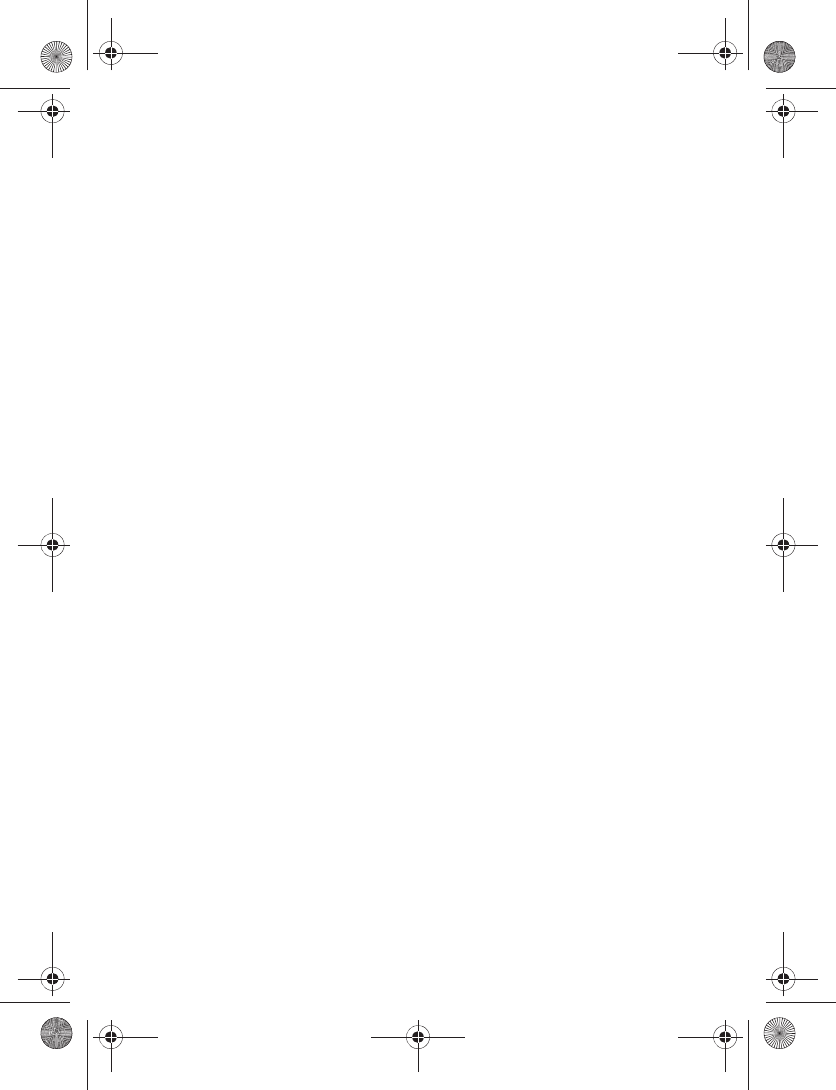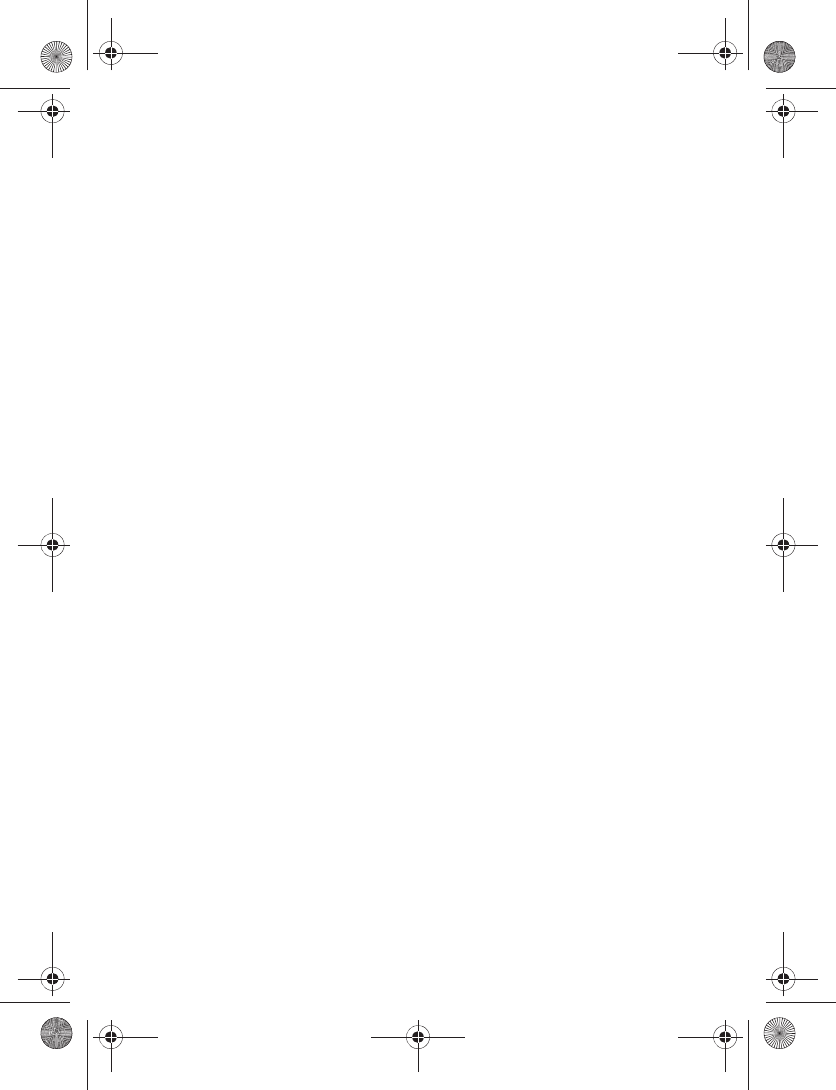
Messages
15
If you create a second distribution
list, select Menu >Messaging >
Distribution lists >Options >
Create new list.
2. Enter a name for the list, and select
OK.
3. To add a contact to this list,
select Add new, and add the
contacts one by one.
A distribution list only contains phone
numbers of recipients.
Add and remove contacts
To add contacts, select Menu >
Messaging > Distribution lists > the
list > Add new. Add the contacts one
by one.
To remove all contacts from the list,
select Menu > Messaging >
Distribution lists > the list > Options >
Clear list.
Manage distribution lists
1. Select Menu >Messaging >
Distribution lists.
2. Lists you have created appear in
the display. Scroll to the list you
wish to modify; select Options and
one of the following:
Create new list—Create a new
distribution list.
Rename list—Rename the
distribution list.
Clear list—Clear the distribution list
of all current contacts.
Delete list—Delete the distribution
list.
■ Text messages
Write and send
1. Select Menu > Messaging > Text
messages > Create message.
2. Write a message using the keypad.
Depending on the messaging
service enabled, some or all of the
following options are available
while writing your message:
Sending options > Mark or
Unmark >Urgent, Delivery reports,
Callback number:, or Signature.
Select Sending options for a single
message. See “Sending options”,
p. 19.
Clear all—Erase all the text from
the message editor.
Add-ins—Add sounds, animations,
or pictures to a text message.
Styles—Select font size,
font appearance, and text
alignment of a text message.
Insert contact—Insert a name from
your contacts list into your
message.
Insert number—Insert a phone
number or find a phone number in
the contacts list.
9251758_6275i_1_en_au_oth_v1.0.fm Page 15 Tuesday, August 22, 2006 10:24 PM