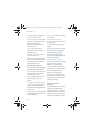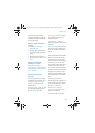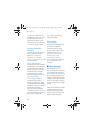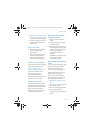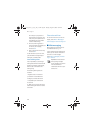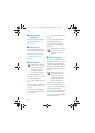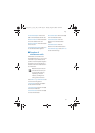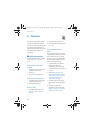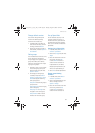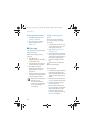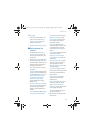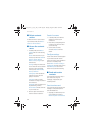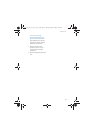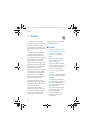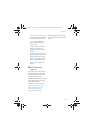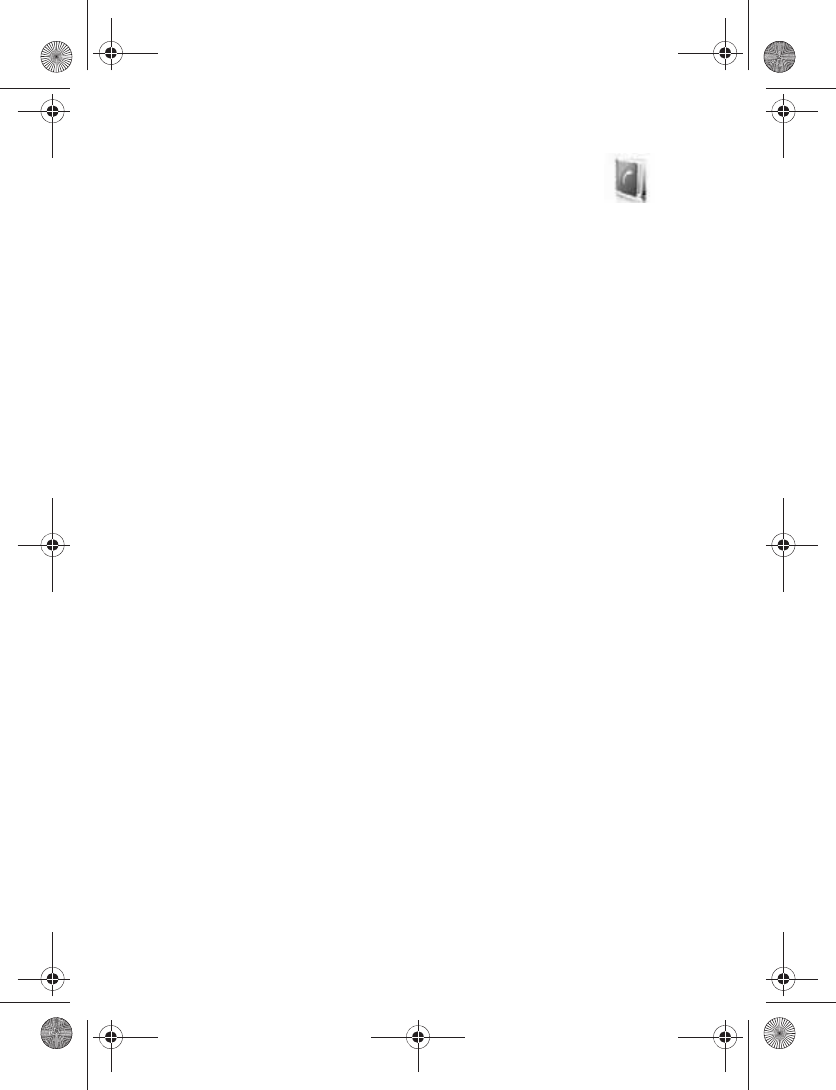
Contacts
32
6. Contacts
The contacts list can hold up to 500
contacts with multiple numbers and
text notes for each contact. The amount
of numbers and text entries you can
save may vary, depending on the length
and total number of entries in the
contacts list.
■ Add new contacts
To access the contacts list in standby
mode, select Menu > Contacts >
Names.
Save contact name and
number
1. In standby mode, enter the phone
number you want to save.
2. Select Save.
3. Enter the name, and select OK.
Save contact number only
1. In standby mode, enter the phone
number you want to save.
2. Select and hold Options.
Save an entry
1. In standby mode, select Menu >
Contacts > Names > Options >
Add new.
2. Enter the name, and select OK.
3. Enter the phone number, and select
OK > Back.
Save numbers and text
items
You can save different types of phone
numbers and short text items per name
to the contacts list. The first number
you save for any entry is automatically
set as the default, or default number,
which you can always change.
1. In standby mode, scroll down to
display your contacts list,
and highlight the entry to which
you want to add a phone number or
text item.
2. Select Details > Options > Add
detail > Number (General,Mobile,
Home, Office, or Fax), Tone, E-mail
address, Web address, Postal
address, Note, or Image.
3. Enter the number or text for the
type you have selected, and select
OK.
4. To change a number type,
highlight the number, and select
Options > Change type > General,
Mobile, Home, Office, or Fax.
9251758_6275i_1_en_au_oth_v1.0.fm Page 32 Tuesday, August 22, 2006 10:24 PM