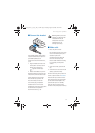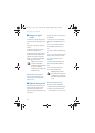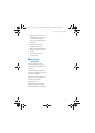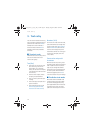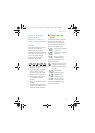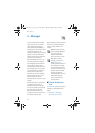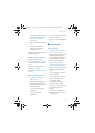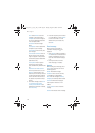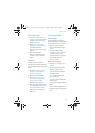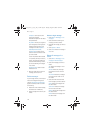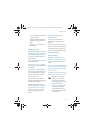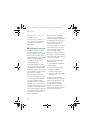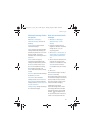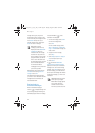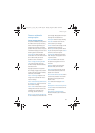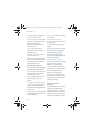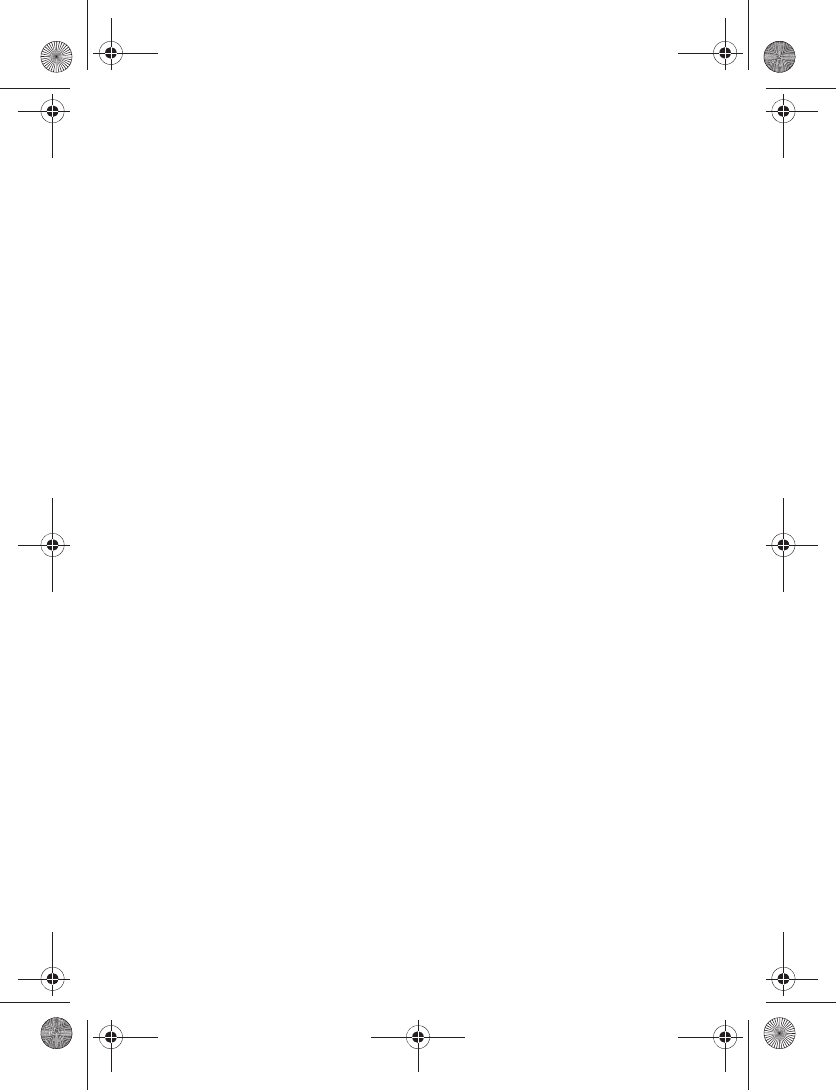
Messages
17
Reply to message
1. Select Menu > Messaging > Text
messages > Inbox and your desired
message, or when you receive a
message, select Show.
2. Select Reply > Empty screen,
Original text, Template, or one of
the predefined answers;
then compose your reply using the
keypad.
3. After creating the reply,
select Send. The sender’s phone
number or e-mail is used as the
default.
Templates
Templates are short, prewritten
messages you can recall and insert into
new text messages when you are short
on time.
1. Select Menu > Messaging > Text
messages > Create message >
Options > Use template.
2. Select your desired template.
3. Select Send to > Recently used,
Send to number, Send to many,
or Send to distrib. list (if a
distribution list is created).
4. Enter the recipient’s phone number
or e-mail address, or select Search
to retrieve a number or e-mail
address from your contacts list;
select Send.
Text message folders
Save messages
You can save drafts of messages or
received messages to an existing folder
or to a folder that you have created.
1. Open the received message or
create a new message, and select
Options.
2. To save a received message,
select Move > Archive, Templates,
or a folder you have created.
To save the draft of a message you
have created, select Save >
Drafts orTemplates.
View saved messages
1. Select Menu > Messaging > Text
messages.
2. Select the folder containing the
message you want to view:
Inbox—Automatically stores any
incoming messages
Outbox—Stores messages that
have not been sent
Sent items—Stores messages that
have been sent
Drafts—Stores messages created as
drafts
Archive—Stores messages that you
choose to archive, including unread
ones
9251758_6275i_1_en_au_oth_v1.0.fm Page 17 Tuesday, August 22, 2006 10:24 PM