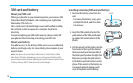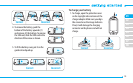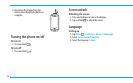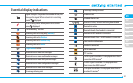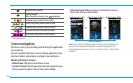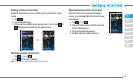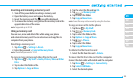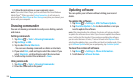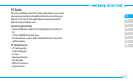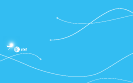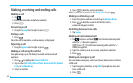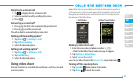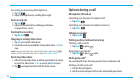02
03
04
05
06
07
08
01
25
Inserting and removing a memory card
1. Turn off the power before inserting a memory card.
2. Open the battery cover and remove the battery.
3. Insert the memory card. The icon will be displayed.
4. To remove the memory card, pull out the memory card in the
opposite direction of the arrow.
note: Supported up to 32 GB.
Using a memory card
You can save, move and delete files while using your phone
and external memory card. You can also move and copy files to
computer from your phone.
Resetting a memory card
1. Tap Menu
;
> Settings > Reset.
2. Enter the password > External Memory Reset.
note: The default password is ‘1234’.
To copy or move picture and video files to the card
1. Tap Menu
;
> My Stuff > Audio, Picture, Video or Other
Files.
2. Tap to select the folder or file.
3. Tap Options > Copy or Move.
4. Tap the select the file and tap OK.
5. Tap > Memory card.
6. Tap to select the folder.
7. Tap Copy or Move Here.
note: Some files may not be moved by using this function.
To copy or move a file to the phone
1. Tap Menu
;
> My Stuff.
2. Tap > Memory Card.
3. Tap to select the folder or file.
4. Tap Options > Copy or Move.
5. Tap > Phone.
6. Tap to select the folder.
7. Tap Copy or Move Here.
To delete the file from the card
1. Select the file from the card > Delete.
To move the file from the card to the computer
Connect the data cable with mobile and the computer
1. Tap Menu
;
> Settings > Connectivity.
2. Tap Select USB Mode.
3. Select the desired option.