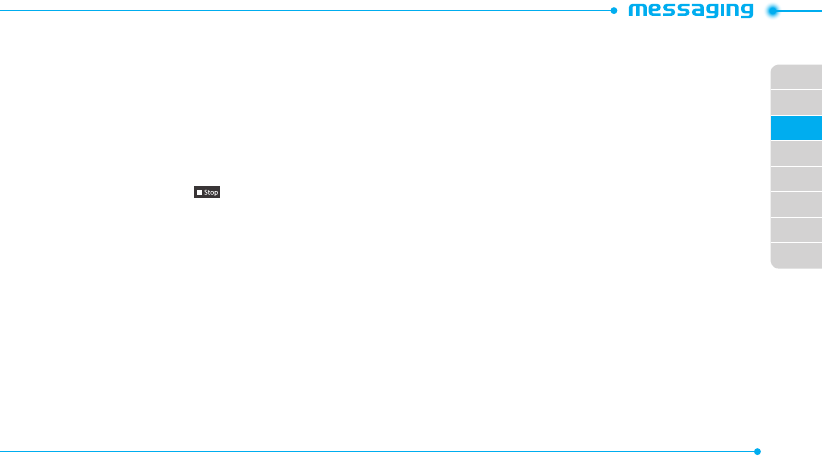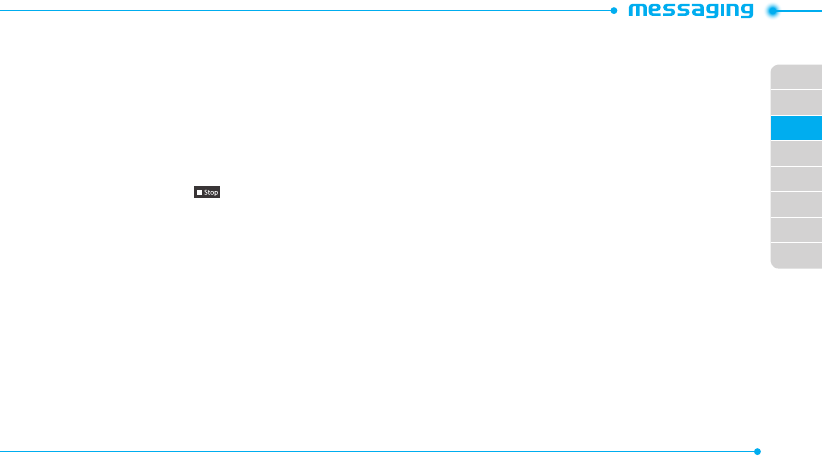
02
03
04
05
06
07
08
01
45
8. Tap the recipient field to add one or more recipients and
select the contact > OK.
9. Tap Send.
Adding a new voice memo to a message
1. Tap Menu
;
> Messages > Create Message.
2. Enter a message > OK.
3. Tap Insert > Sound > Record New Sound.
4. Tap
2
to record the sound.
5. To stop and save tap .
- To edit the text message, tap the text box.
6. To preview the current page, tap More > Preview >
Current.
7. Tap Pause to stop listening.
8. To preview the whole message, tap More > Preview >
Whole Message. To go back to text editor page, tap Stop.
9. Tap the recipient field to add one or more recipients and
select the contact > OK.
10.Tap Send.
For recording a voice memo, see page 65.
Adding other files to a message
1. Tap Menu
;
> Messages > Create Message.
2. Enter a message > OK.
3. Tap Insert > Others > Files.
4. Tap to select desired file to insert.
5. To edit the text message, tap the text box.
6. To preview the current page, tap More > Preview >
Current.
7. To preview the whole message, tap More > Preview >
Whole Message. To go back to text editor page, tap Stop.
8. Tap the recipient field to add one or more recipients and
select the contact > OK.
9. Tap Send.
Message templates
When you often use the same phrases, you can save the message
under message templates.
Adding a message as a template
1. Tap Menu
;
> Messages > Templates.
2. Tap Add.
3. Enter the frequently used message > OK > More > Save.