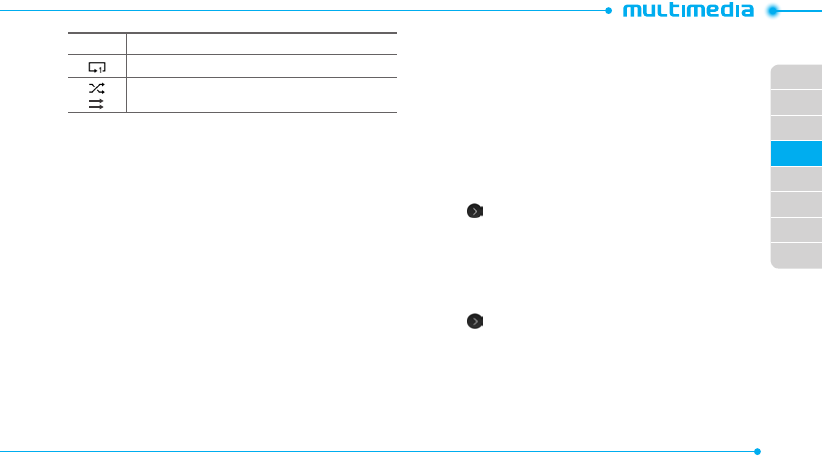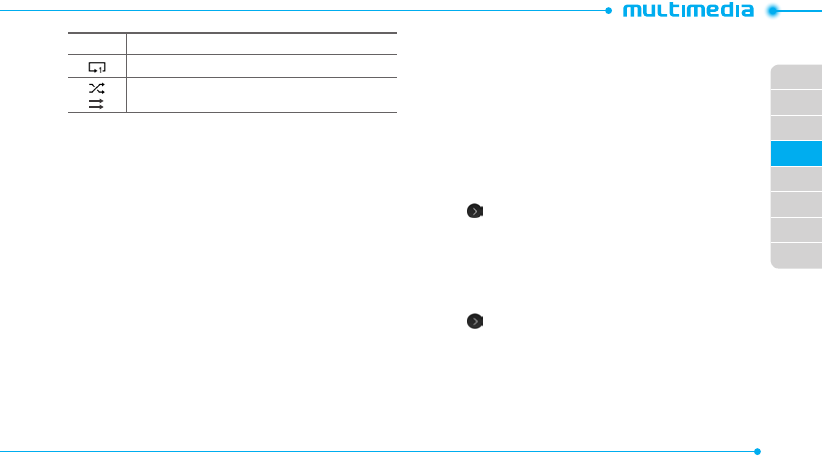
02
03
04
05
06
07
08
01
57
Icon Description
Repeat Single Track
Shuffle On / Off
Creating a playlist
1. Tap Menu
;
> Applications > Music Player.
2. Tap Playlists > New Playlist.
3. Enter playlist name > OK.
4. Tap to select a category.
5. Scroll and tap to select the music files and tap Done to add
to playlist.
Adding music to a playlist
1. Tap Menu
;
> Applications > Music Player.
2. Tap Playlists.
3. Select the playlist and tap > Add Tracks.
4. Tap to select a category.
5. Tap to mark desired files or tap Select All > Done.
6. To remove tracks tap Remove Tracks > scroll and tap to
select the files and tap Done.
note: To delete the playlist, tap Menu
;
> Applications > Music Player >
Playlists > Delete, and tap to mark desired playlists or Select all > Delete.
Viewing file information
1. Tap Menu
;
> Applications > Music Player.
2. Scroll and tap to select a category.
3. Scroll and tap to select the file.
4. Tap Options > Properties.
5. Scroll up or down to view the properties.
Setting music as a ringtone
1. Tap Menu
;
> Applications > Music Player.
2. Scroll and tap to select a category.
3. Tap > Set as Ring Tone.
note: You cannot set the music file while it is playing. If a music file is
larger than 300Kb, the file will be deactivated for setting as a ring tone.
Deleting music
1. Tap Menu
;
> Applications > Music Player.
2. Scroll and tap to select a category.
3. Tap > Delete. Or tap Delete and tap to mark desired files
or tap Select All to mark all files.
4. Tap Delete.
note: If the music is playing, you cannot delete the file.