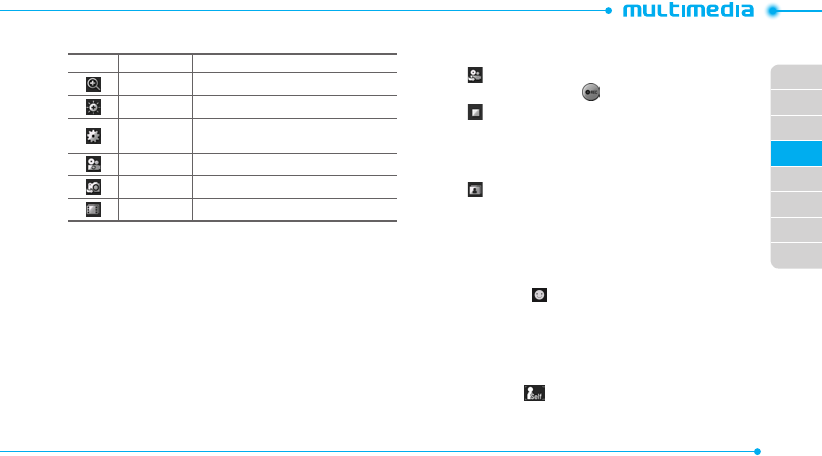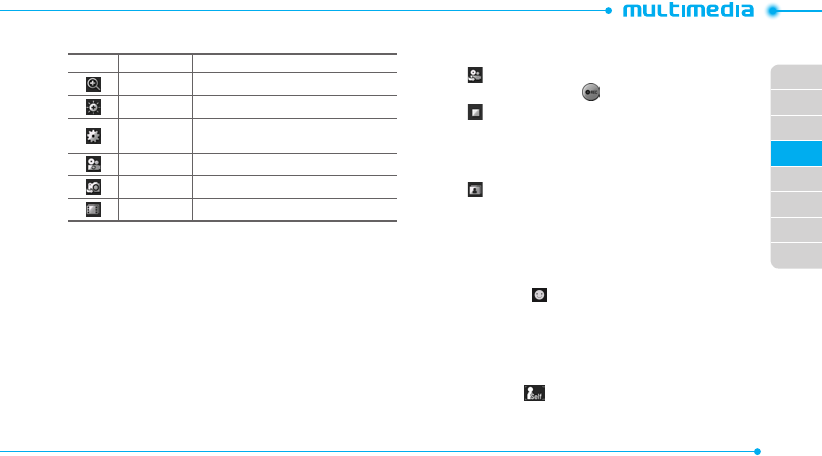
02
03
04
05
06
07
08
01
51
Video camera menu options
Icons Name Description
Zoom 1, 2,3,4,5,6,7,8 (available up to 2xZoom)
Brightness -3, -2, -1, 0, +1, +2, +3
Settings
White Balance/ Effect/ Self timer/
Resolution/ Storage/ Advanced
Video Share Lists current video share lists
Camera Switch to camera mode
Album View the videos stored in the device
Zoom in and out
1. Tap
}
then tap
~
or
/
. It increases or decreases the
zoom ratio.
Increasing or decreasing the brightness
1. Tap
$
then tap
%
or
&
. It ranges from -3 to +3.
Taking a picture
1. Tap Menu
;
> Camera.
2. Focus on the subject and tap
-
.
note: Your photo will be saved automatically to the phone memory.
Changing to video camera mode
1. Tap Menu
;
> Camera.
2. Tap .
3. Aim at the subject and tap .
4. Tap to stop recording.
note: Your video will be saved automatically to the phone memory.
Viewing a saved picture
1. Tap Menu
;
> Camera.
2. Tap .
3. Select the picture to view.
Using special effects
Smile effect
1. Tap Menu
;
> Camera.
2. Tap
Y
> Smile .
3. Tap
-
and focus on a person’s face. When the person
smiles, it will capture the person automatically.
Self effect
1. Tap Menu
;
> Camera.
2. Tap
Y
> Self .