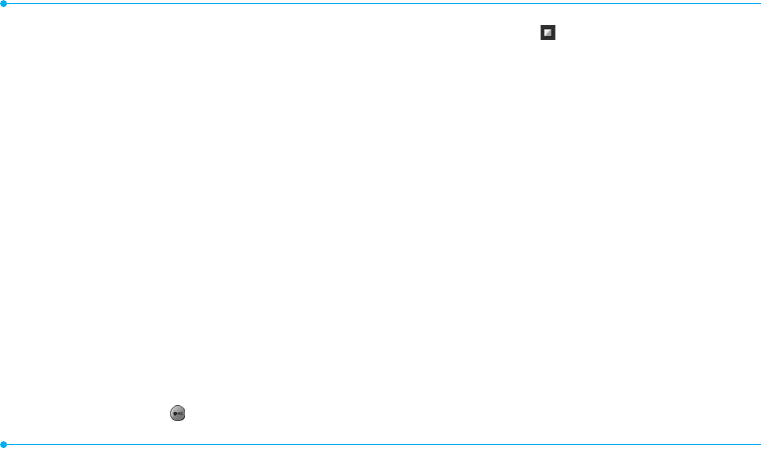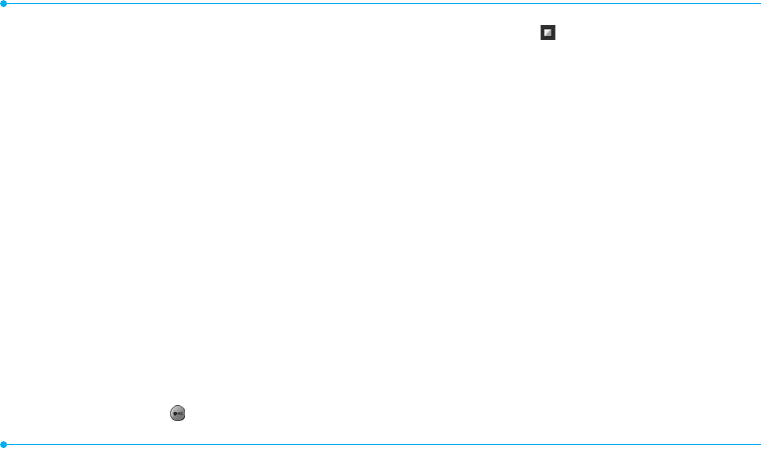
44
Adding a saved video to a message
1. Tap Menu
;
> Messages > Create Message.
- To edit the text message, tap the text box.
2. Enter a message > OK.
3. Tap Insert > Video > Existing Video.
4. Tap the desired video clip to insert and tap Select.
5. To preview the current page, tap More > Preview >
Current.
6. To preview the whole message, tap More > Preview >
Whole Message. To go back to text editor page, tap Stop.
- To edit the text message, tap the text box.
7. Tap the recipient field to add one or more recipients and
select the contact > OK.
8. Tap Send.
note: If the video clip’s resolution is “320x240” or higher, the video clip
cannot be added to a message.
Adding a new video to a message
1. Tap Menu
;
> Messages > Create Message.
- To edit the text message, tap the text box.
2. Enter a message > OK.
3. Tap Insert > Video > Record New Video.
4. Focus on the object and tap .
5. To stop recording and save tap .
- To edit the text message, tap the text box.
6. To preview the current page, tap More > Preview >
Current.
7. To preview the whole message, tap More > Preview >
Whole Message. To go back to text editor page, tap Stop.
8. Tap the recipient field to add one or more recipients and
select the contact > OK.
9.Tap Send.
For recording a video, see page 65.
Adding a recorded voice memo to a message
1. Tap Menu
;
> Messages > Create Message.
- To edit the text message, tap the text box.
2. Enter a message > OK.
3. Tap Insert > Sound > Existing Sound.
4. Tap the desired audio clip to insert and tap Select.
- To edit the text message, tap the text box.
5. To preview the current page, tap More > Preview >
Current.
6. Tap Pause to stop listening.
7. To preview the whole message, tap More > Preview >
Whole Message. To go back to text editor page, tap Stop.