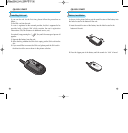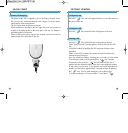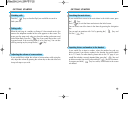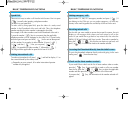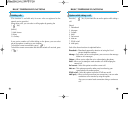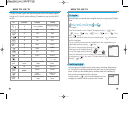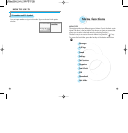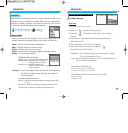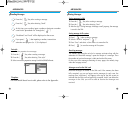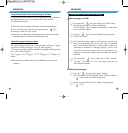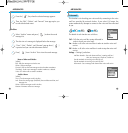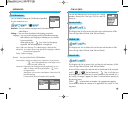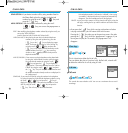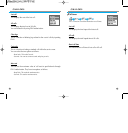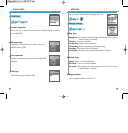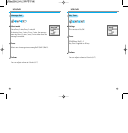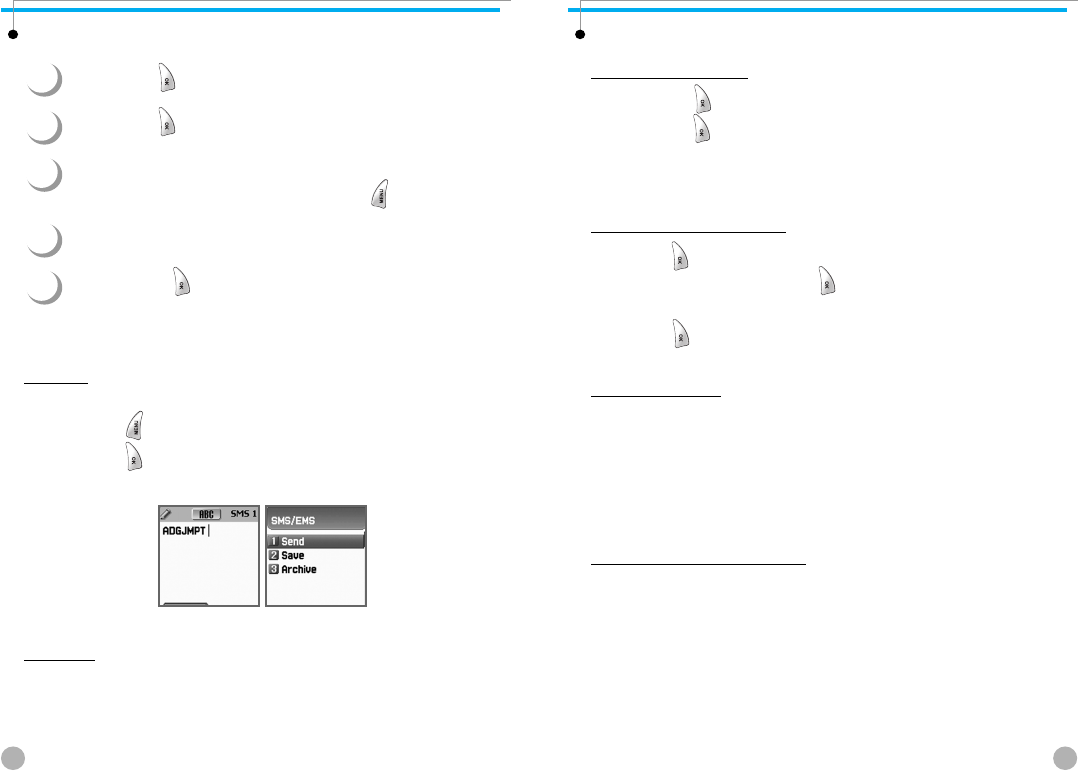
MESSAGES
MESSAGES
33
MESSAGES
MESSAGES
32
Sending Messages
Text style
1. Press the
[ ]
key when creating a message.
2. Press the
[ ]
key after selecting “Text style”
3. Select one of the properties among Underline/Bold/Strikeout.
T9 options
For more detail about how to edit, please refer to the Appendix.
1
2
3
4
5
Press the
[ ]
key after creating a message.
Press the
[ ]
key after selecting “Send”.
At this time, you can either input a number or designate a number
saved in the “phonebook list” through the
[ ]
.
“Predefined” and “Load” will be displayed on the screen.
If you press
[ ]
after inputting a number, transmission
animation and progress (i.e. :1/3) is displayed.
You can set the properties of text messages.
Saving Messages
Saving messages in SIM
1. Press the [ ]key after creating a message.
2. Press the [ ]key after selecting “Save”
3. After the sign “Saving message->Message saved” pops up, the message
is saved in the SIM.
Saving message in file system
1. Press [ ] after creating a message.
2. Selecte “Archive” and press [ ].
3. Press “Save” and select <<Save here>> to name the file.
4. Press [ ] to save the message in file system.
Receiving messages
The melody indicating the arrival of a message activates along with the
animation of “Received message” upon the receipt of a message. Then
the number of received messages is indicated on the idle screen.
(In the case of the message consisting of many pages, the melody rings
when the last page arrives)
Messages saved on the SIM card
Received messages are stored in the SIM card. If the memory has been
fully occupied, you can no longer receive messages. In such case, the
message icon with letter F will appear at the top of the idle screen to
indicate that the SIM card has been fully occupied. And if you delete the
messages in the SIM, you will be able to receive the messages not
received.