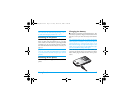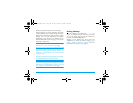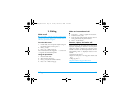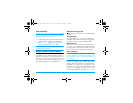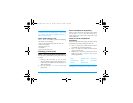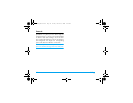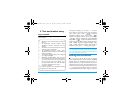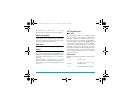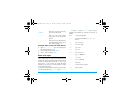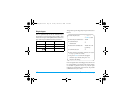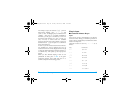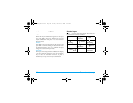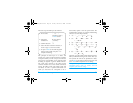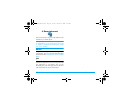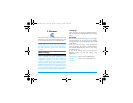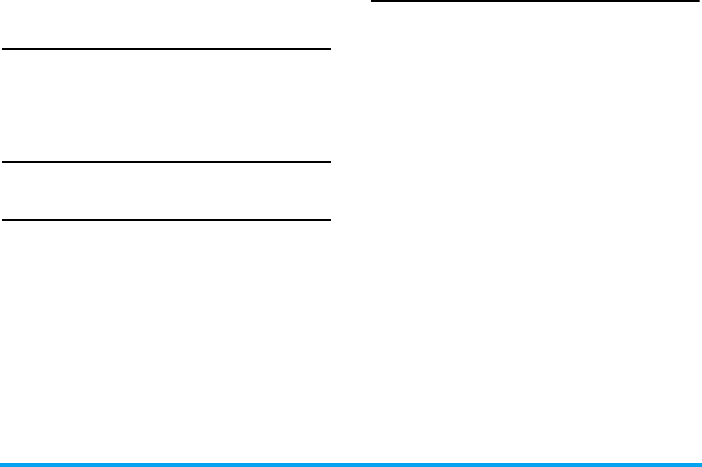
16 Text and number entry
or deactivate T9. Short press # to enter
punctuations or long press to select input language.
Entering symbols
In any input mode, press # to open/close symbols
input screen. If the symbols occupy more than
one screen, press
+/- to scroll up/down the pages.
press ok to confirm the symbol input.
Shift case
Press * to shift case in the English input editor.
Delete
When there are contents in the input row, press c
Clear to delete the rightmost character or symbol. The
candidate area will be updated accordingly until the
input row is cleared. Long press
c Clear to clear the
input row.
When the input row is empty, press
c Clear will
delete the character on the left of the cursor in the text
area. Long press
c Clear to clear the contents in the
text area.
T9
®
English input
What is it?
T9
®
predictive Text Input is an intelligent editing
mode for messages, which includes a comprehensive
dictionary. It allows you to quickly enter text. You
need to press only once on the key corresponding to
each letter needed to spell a word: keystrokes input are
analysed and the word suggested by T9
®
is displayed
at the pop-up window. If there are more than 3
candidates, a scroll bar is shown, press
+ or - to
browse the list and choose from those proposed by the
T9
®
built-in dictionary (see example below). After
you have input the word, press OK or
C to confirm,
press
> to insert space.
How to use it?
Alphabets and symbols represented by each key are as
follows:
0 to 9 To input letters.
+ or -
To browse the last or next
candidate word.
C OK To confirm the letter or word.
Philips_XRazr.book Page 16 Friday, March 23, 2007 6:46 PM