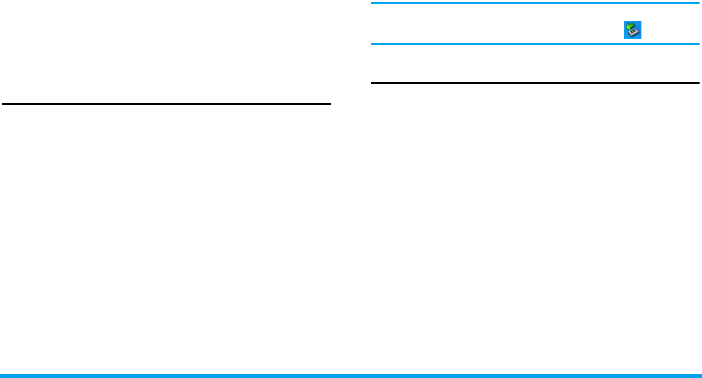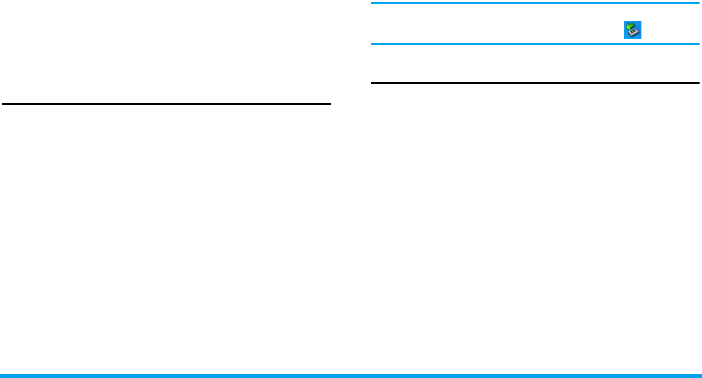
68 Connectivity
When searching for a device, you are presented with a
list of any devices discovered within the range of your
Bluetooth-enabled phone. As soon as you select a
device and a connection is made, you are prompted to
enter a passkey in order to pair with the device. This
passkey is supplied by the manufacturer of the other
Bluetooth device. Refer to its documentation for
further information. The passkey feature ensures that
only legitimate connections are allowed to connect
either to your device or to the selected device.
USB function
This feature allows you to connect your phone to a PC
via USB. To apply the feature:
From main menu, select Connectivity > USB drive >
On. The message Please restart the mobile phone to
enable this feature is displayed to remind the first time
user. Your mobile phone will then behave like a USB
drive, or perform PC connections with the Mobile
Phone Tools, respectively. If you connect your phone
to the computer via USB drive, you can access your
memory card and the size of the file transfer is
unlimited until your memory is full. This menu
allows you to upload and download music (MP3 and
Midi), videos and pictures via the USB cable.
With it, PC software offers instant synchronization
between your mobile phone and your computer, and
enables you to backup your mobile phone data on the
computer and recover the data saved in the computer,
upload and download files, send and edit your mobile
phone contacts.
When the transfer is finished, please make sure that
you safely remove your device by clicking .
Memory card
You can uninstall or format the memory card.
Options Description
Uninstall To remove your memory card safely.
Format To delete all of your data registered in
your phone.
Philips_XRazr.book Page 68 Friday, March 23, 2007 6:46 PM