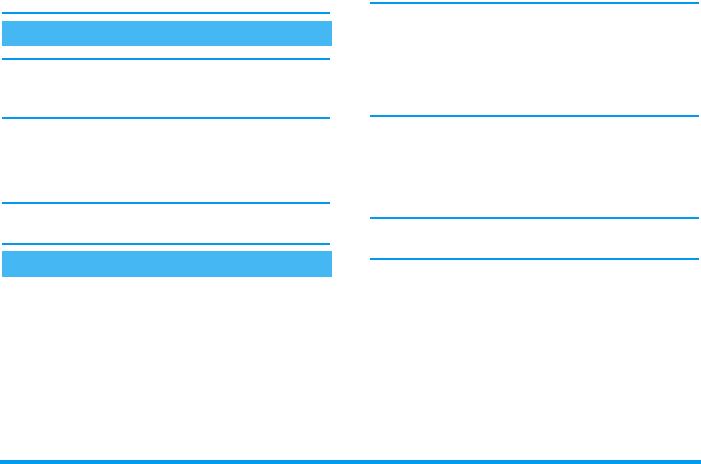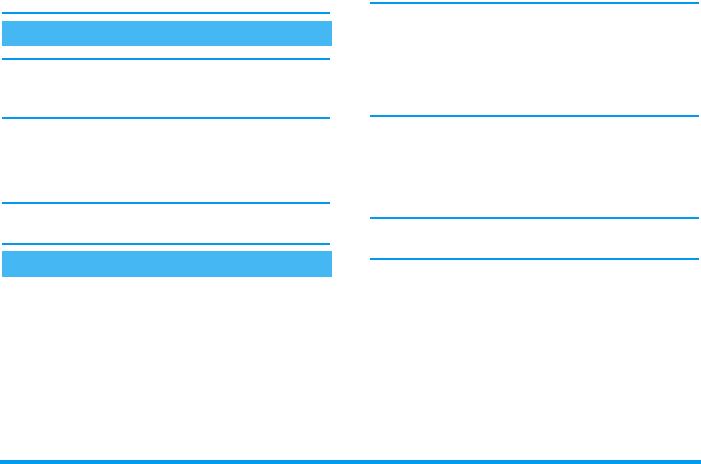
Main features 5
can accept a call by pressing any key, except
)
(see
page 54).
For your own comfort and safety, ensure you move the
phone away from your ear when calling handsfree,
especially when increasing the volume.
1.
In idle mode, enter the phone number using the
keypad or select a contact in the phonebook.
2.
Press
,
or
L
Options then select Call
handsfree or press
,
.
If you are already on the phone, long press
(
to
switch to handsfree mode and back.
During a call, press
,
or
L
Options to access the
following options.
Mute / unmute the microphone
Allows you to mute or unmute the microphone so
that your caller cannot hear you.
Record dialogue
In most countries, conversation recording is subject to
legislation. We advise you to notify the caller if you
intend to record your conversation and only do so if
they agree. You should also keep any recording private.
1 min. is the maximum recording time available (see
“Sound recording” page 46).
To record a conversation during a call, select Record
dialogue and press
,
. Press
,
again or
L
Save
to end the recording: an edit window allows you to
name the recording, which is then available in
Multimedia > Sound recording.
If you select Mute, then Record dialogue, only the
caller’s voice is recorded.
Notepad
Allows you to note down a number. You can then
store it in the phonebook, call, or send a message to
this number.
Call handsfree
Options during a call