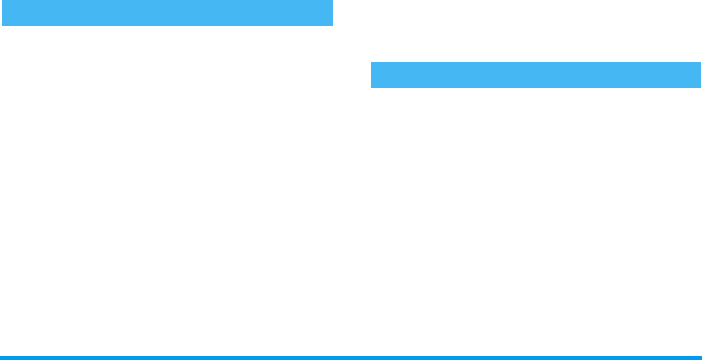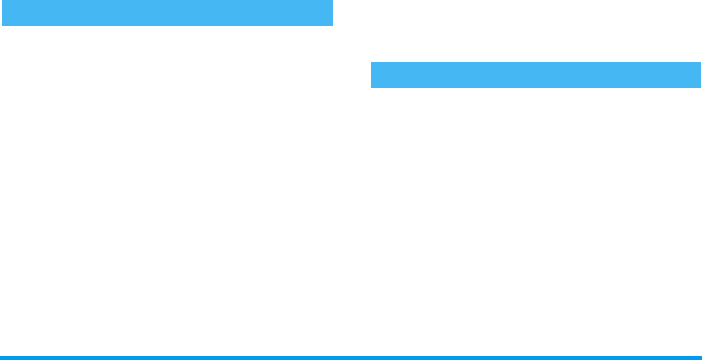
42 Camera
pictures are then displayed on the view screen,
allowing you to choose the one(s) to save. Press
View
to display the picture in full-screen and to access to
Save
option. If you wish to save several pictures, you
need to do it one by one. Saved pictures are deleted
from the view screen.
My photos
The pictures you save are automatically stored in the
camera options,
My photos
folder. They are displayed
as thumbnails. Press
Up
and
Down
softkeys to scroll.
Select a picture and press
View
softkey once to have a
full-screen display then a second time to access the
following options.
Slideshow
This option allows you to run a slideshow with all the
pictures stored in the
My photos
folder. Press any
softkey to exit the slideshow and go back to the
camera menu.
When receiving a call while in camera mode, the
incoming call is displayed on the screen. You can:
• Reject the call: press
Reject
softkey.
• Answer the call: swivel the screen to go back to
phone mode and press
(
.
To make a call, you must first go back to phone
mode.
Reviewing pictures
Delete all
To delete all pictures at once.
Delete
To delete the selected picture.
Send via..
To send the selected picture via
MMS
(see page 28),
E-mail
(see page 33) or
Infrared
(see page 52). A message will
tell you to switch to phone mode.
Rotate
To rotate the picture 90° or 180°.
Properties
To display picture’s details (name,
resolution, size, format).
Calls