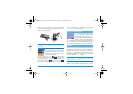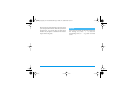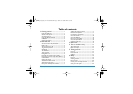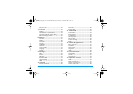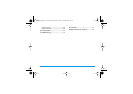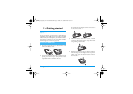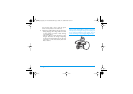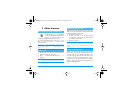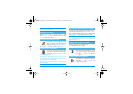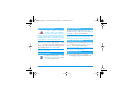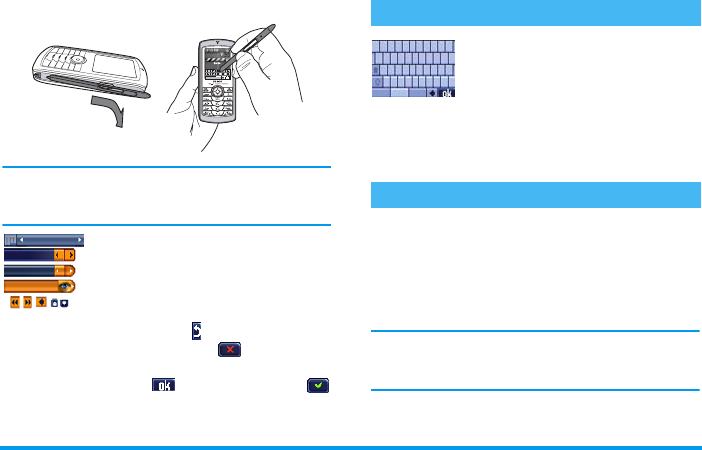
activate it, and a second time to enter the related
menu. Then simply apply a reasonable pressure, as if
you were writing on paper.
You will not always be able to use the touchscreen, as
in some cases, it will not replace the keys for
interaction.
As shown opposite, clickable areas in
lists and menus will soon become
familiar and will allow you, with the
stylus pen, to select an item, move up/
down, select items, etc.
In most contexts, an
arrow
in the upper right
corner of the screen or a
red cross
together with
a warning allows you to cancel the last action or go
back one level. The
OK
or
green check mark
icon will let you validate your choice or action. Using
these touchscreen items are similar to pressing the
c
or
,
keys on the keypad.
An on-screen keyboard will appear in
all text edition contexts when
entering your PIN code, typing a
message (SMS, EMail, MMS, etc.),
entering a name in the phonebook,
etc. This allows you to enter text using the stylus pen,
like you would do on a PC keyboard. Using the stylus
is equivalent to pressing the actual keys of the phone.
The matrix is the graphic representation of the menus,
featuring the icons. Each icon represents a feature or
operation of your phone. You access the matrix by
pressing
,
when in idle mode. Then use the stylus
pen or the navigation key to select or activate a menu
or option, and press
c
to cancel.
Pressing
<
or
>
will alternate between two
options, such as Activate/Deactivate, On/Off,
Increase/Decrease a value, etc.
Browse menus and lists until you reach the desired
feature or option. When navigating in a list, a scroll
On screen keyboard
Matrix
Philips755_GB_4311 255 58342.book Page 3 Jeudi, 14. octobre 2004 7:01 19