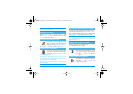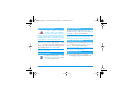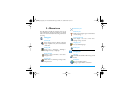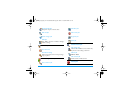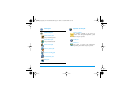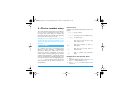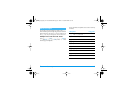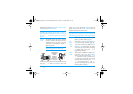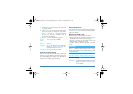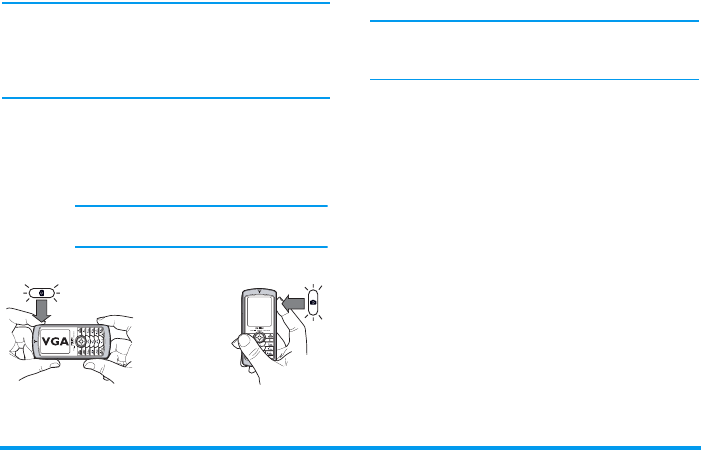
Taking pictures 15
displayed in the bottom(
Zoom
,
Effect
,
Camera mode
,
Shot
) and top (
Self-Timer
,
Vision
).
All options and key presses described in this section are
applicable only when the camera mode is active, i.e.
when the preview is displayed on the screen. You can
also press
,
to access any of them (see “Settings”
page 17).
For all other photo modes, hold the mobile vertically
and press
#
to switch to
Wallpaper
(128 x 160
pixels), to
Clip
(128 x 160 pixels) to
Fotocall
(96 x 64
pixels). The icon of the
Camera mode
you select is
displayed in the bottom of the screen.
The
Clip
mode allows you to record a voice message
right after you shot the picture. See “Foto Talk: use the
Clip mode” page 16 for details concerning this mode.
Camera
mode
The default picture size of the standard
format is
VGA
640 x 480 pixels. Turn the
mobile phone to a 90° angle to the left
and hold it horizontally to obtain a
fullscreen preview.
In this mode, the VGA icon will appear in
the bottom right corner of the screen.
NAVIGATION KEYS
AUTOMATICALLY
ADAPT TO
VERTICAL OR
HORIZONTAL
POSITION (preview,
key presses, etc.)
Effects
Allows you to choose one of the available
effects, see “Effect mode” page 18.
Self-
timer
Allows you to set the
Self-timer
option
On
or
Off
(see “Use the self-timer” page 16).
Vision
mode
Two vision modes are available:
Normal
and
Night mode
(reflected by the moon
icon in the top of the screen). According
to ambiant light level, press
*
to
toggle between modes.
Zoom
mode
This option is available in all modes: one-
level zoom (x2) in
Clip
and
Wallpaper
modes (press the navigation key
+
or
-
to zoom in or out) , two-levels zoom
(x2 and x4) in
VGA
mode (as you hold
the phone horizontally, also press
+
or
-
, that actually are the
<
and
>
arrows of the navigation key when you
hold the phone vertically).
Philips755_GB_4311 255 58342.book Page 15 Jeudi, 14. octobre 2004 7:01 19