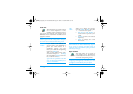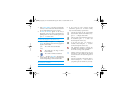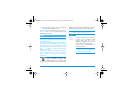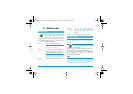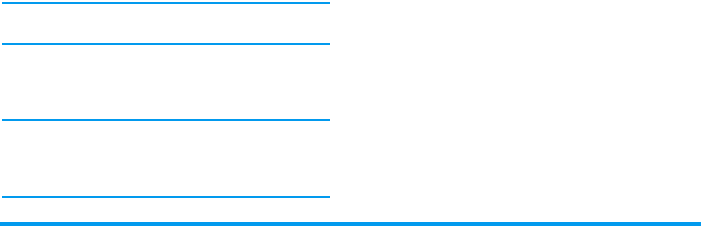
Messages 47
Send MMS
Once your message is complete, simply select
Send
MMS
and press
,
. If you saved your MMS as a
draft, this option is also available from the
Drafts
menu. If you have already sent the MMS and have
activated the
Auto save
option (see page 49), select it
from the
Outbox
menu and select
Re-send MMS
.
If the sending of a draft message fails, the message will
be moved to the
Outbox
menu.
In all cases, a progress bar allows you to follow the
sending of your message (press
c
to cancel).
Receive an MMS
If the size of the MMS to download is bigger than the
memory available in your phone, you must free
memory by deleting data (picture, sounds, etc.). See
“Memory status” page 56.
When you receive an MMS an alert message appears
on the screen to inform you. See page “Settings”
page 39 to learn about
Automatic
or
Manual
retrieval
modes.
If the sender of the message has asked for a
Read
report
, a prompt will ask you to press
,
to send it
or to press
c
to cancel.
Once the MMS is downloaded, select it in the
Inbox
list and press
>
to play it. Press
,
to access the
following
Player options
:
Preview MMS
To preview the slide show you have
created.
Slide duration
To change the value of slide
duration set in
Settings
>
Application
settings
(see page 47), and to set a
delay between each slide.
Play
To switch back to automatic
mode: the MMS is then played
as a continuous slide show.
Next /previous
slide
To move to the next or previous
slide. You can also press
<
or
>
when viewing the MMS in
manual mode.
Detach picture
To detach the picture of the
current slide and save it in the
Picture album
.
Detach sound
To detach the sound of the
current slide and save it in the
Sound album
.
Philips755_GB_4311 255 58342.book Page 47 Jeudi, 14. octobre 2004 7:01 19