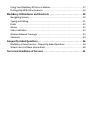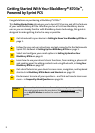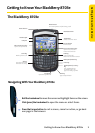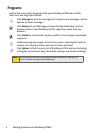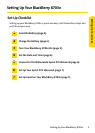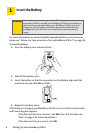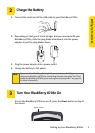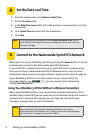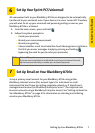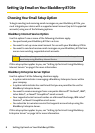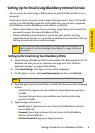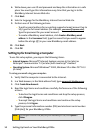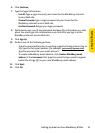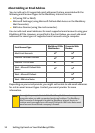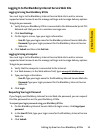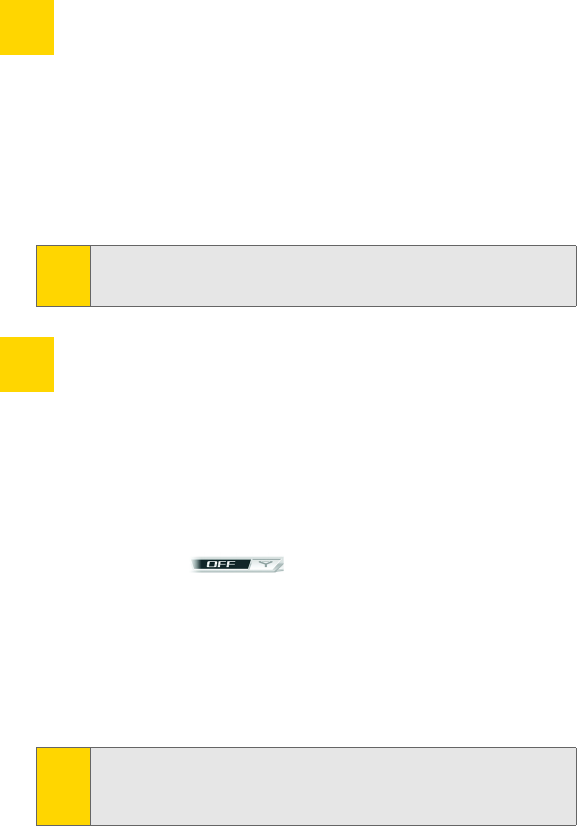
6 Setting Up Your BlackBerry 8703e
Set the Date and Time
1. From the Home screen, click Options > Date/Time.
2. Set the Time Zone field.
3. In the Date/Time Source field, set a date and time source and then click the
trackwheel.
4. Click Update Time and then click the trackwheel.
5. Click Save.
Connect to the Nationwide Sprint PCS Network
When you turn on your BlackBerry 8703e by pressing the Power button, it should
automatically connect to the Nationwide Sprint PCS Network.
To connect to the network successfully, your Sprint PCS service must be active,
and you must be in a Nationwide Sprint PCS Network service area. For more
information about wireless coverage indicators, please see the chart on page 33.
If your BlackBerry 8703e is on but the wireless radio is turned off (if the
coverage indicator says ), you can connect to the network by
clicking Turn Wireless On.
Using Your BlackBerry 8703e Without a Wireless Connection
When your BlackBerry 8703e is not connected to a wireless network (or if the
wireless radio is turned off) you can continue to use features that do not require a
connection to a network. For example, you can type and save draft email
messages, manage tasks, or use the calculator.
Note:
To set the date and time yourself, set the Date/Time Source to Off. Set the
other fields on the Date/Time screen to display the correct date and time.
Save your changes.
Note:
If you use BlackBerry Internet Service
TM
, the account setup process may begin
automatically the first time your BlackBerry 8703e connects to the
Nationwide Sprint PCS Network. See “Setting Up for Email Using BlackBerry
Internet Service” on page 9 for more information.
4
5