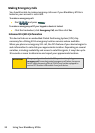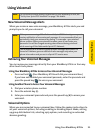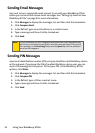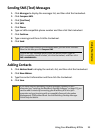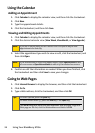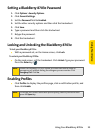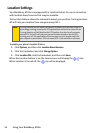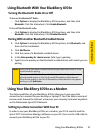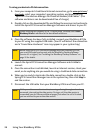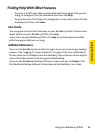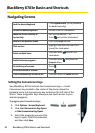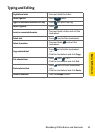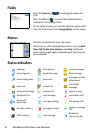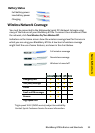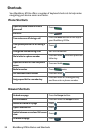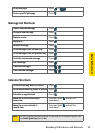28 Using Your BlackBerry 8703e
To set up your device-to-PC data connection:
1. From your computer’s traditional Internet connection, go to www .sprin t.com/
downloads, select your computer’s operating system, and download the
“Sprint PCS Connection Manager for Phone as Modem/USB Cables.” (The
software and drivers can be downloaded free of charge.)
2. Double-click on the downloaded file and follow the onscreen instructions to
install the Sprint PCS Connection Manager Software and drivers to your PC.
3. Once the software has been fully installed, connect your BlackBerry 8703e
to your PC using the supplied USB cable. (Your PC will detect the connection
and a “Found New Hardware” icon may appear in your system tray.)
4. Launch the Sprint PCS Connection Manager Software and click Go to
connect.
5. Once the connection is established, launch an Internet session, check your
email, or do anything else you would do using a traditional data connection.
6. When you’re ready to terminate the data connection, double-click on the
Spring PCS Connection Manager icon in the system tray, then click Stop to
end the session.
7. Disconnect the USB cable from your BlackBerry 8703e and from your PC.
Tip:
When installing the software, in the “Custom Setup” window, select Install
Blackberry Drivers
in addition to the two default selections.
Note:
Before using Sprint PCS Connection Manager with your BlackBerry 8703e,
you must first install and connect with the BlackBerry Desktop Software
(version 4.1 or higher). See “Installing the BlackBerry Desktop Software” on
page 15 for details.
Note:
While your data connection is active, incoming calls ring through and can be
answered, interrupting the data session. During a call, the data session is
suspended (you can’t access additional pages), but when the call is finished,
you are returned to your active data session.