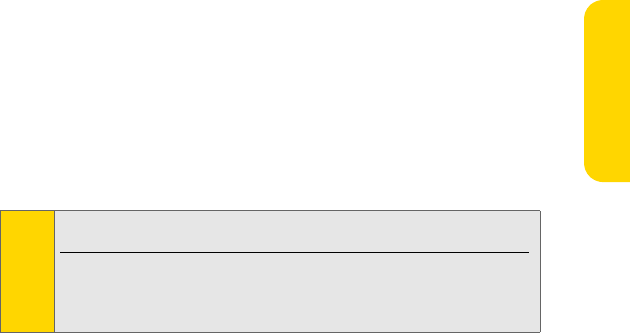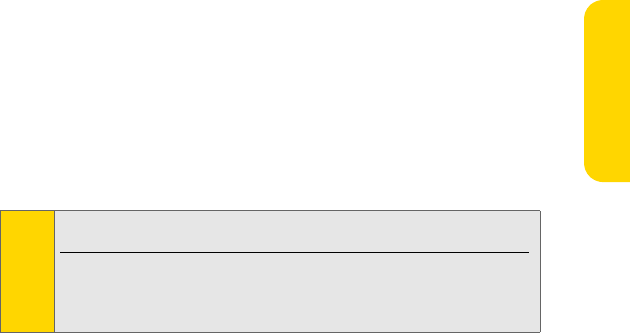
Using Your BlackBerry 8703e 27
Using Your Device
Using Bluetooth With Your BlackBerry 8703e
Turning the Bluetooth Radio On or Off
To turn on the Bluetooth® Radio:
ᮣ Click Options to display the BlackBerry 8703e options, and then click
Bluetooth. Click the trackwheel. Click Enable Bluetooth.
To turn off the Bluetooth radio:
ᮣ Click Options to display the BlackBerry 8703e options, and then click
Bluetooth. Click the trackwheel. Click Disable Bluetooth.
Pairing With Another Bluetooth-Enabled Device
1. Click Options to display the BlackBerry 8703e options, click Bluetooth, and
then click the trackwheel.
2. Click Add Device.
3. Click the name of a Bluetooth-enabled device.
4. In the Enter passkey for <device name> field, type a passkey.
5. Type the same passkey on the Bluetooth-enabled device with which you are
pairing.
Using Your BlackBerry 8703e as a Modem
The data capabilities of your BlackBerry 8703e allow you to use your data
connection as a modem for your desktop or laptop PC. You’ll be able to send and
receive email, browse the Internet, and access your company’s network anywhere
on the Nationwide Sprint PCS Network.
Setting Up a Data Connection With Your PC
In order to use your BlackBerry 8703e as a modem, you’ll first need to load the
Sprint PCS® Connection Manager Software on your PC, then use the USB cable to
connect your BlackBerry 8703e to your PC.
Notes:
Verify that the Bluetooth-enabled device that you want to pair with is in the
correct mode for pairing.
The names of the Bluetooth-enabled devices with which you have
already paired appear in the list of paired Bluetooth-enabled devices.
They do not appear in the list of Bluetooth-enabled devices that appears
when you click Add Device.