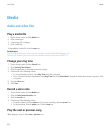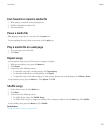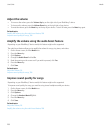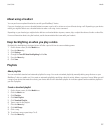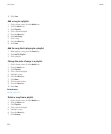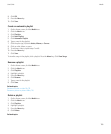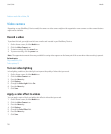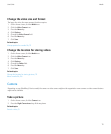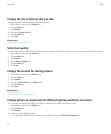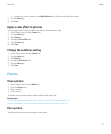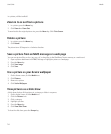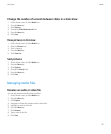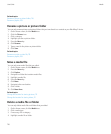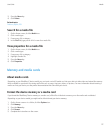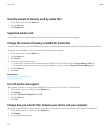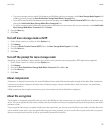Change the size of pictures that you take
The larger the picture, the more memory the picture requires.
1. On the Home screen, click the Camera icon.
2. Press the Menu key.
3. Click Options.
4. Change the Picture Size field.
5. Press the Menu key.
6. Click Save.
Related topics
View properties for a media file, 117
Set picture quality
You can set the fineness of detail that the camera captures in pictures. The finer the detail of a picture, the more memory the picture requires.
1. On the Home screen, click the Camera icon.
2. Press the Menu key.
3. Click Options.
4. Set the Picture Quality field.
5. Press the Menu key.
6. Click Save.
Change the location for storing pictures
1. On the Home screen, click the Camera icon.
2. Press the Menu key.
3. Click Options.
4. Change the Store Pictures and Folder fields.
5. Press the Menu key.
6. Click Save.
Related topics
Move a media file, 116
Change the location for storing videos, 111
Change options to compensate for different lighting conditions in pictures
You can change the default flash setting, if available, and white balance of the pictures that you take.
1. On the Home screen, click the Camera icon.
2. Press the Menu key.
3. Click Options.
4. Perform any of the following actions:
• To change the default flash mode for pictures, if available, change the Default Flash Setting field.
User Guide
Media
112