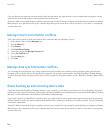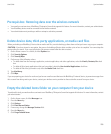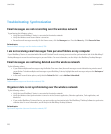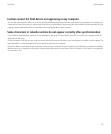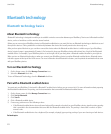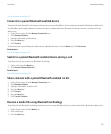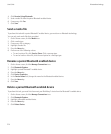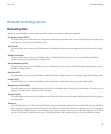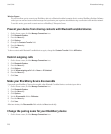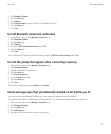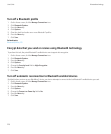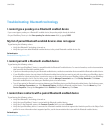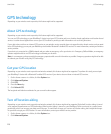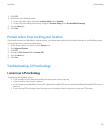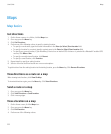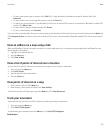Wireless Bypass:
This service allows you to connect your BlackBerry device to a Bluetooth enabled computer that is running BlackBerry Desktop Software
so that you can send and receive email messages and synchronize your organizer data without using a connection to the wireless network.
To use this service, your email account must use a BlackBerry® Enterprise Server.
Prevent your device from sharing contacts with Bluetooth enabled devices
1. On the Home screen, click the Manage Connections icon.
2. Click Bluetooth Options.
3. Press the Menu key.
4. Click Options.
5. Change the Contacts Transfer field.
6. Press the Menu key.
7. Click Save.
To share contacts with Bluetooth® enabled devices again, change the Contacts Transfer field to All Entries.
Restrict outgoing calls
1. On the Home screen, click the Manage Connections icon.
2. Click Bluetooth Options.
3. Press the Menu key.
4. Click Options.
5. Set the Allow outgoing calls field to Never or If Unlocked.
6. Press the Menu key.
7. Click Save.
Make your BlackBerry device discoverable
If you make your BlackBerry® device discoverable, other Bluetooth® enabled devices can detect your device.
1. On the Home screen, click the Manage Connections icon.
2. Click Bluetooth Options.
3. Press the Menu key.
4. Click Options.
5. Set the Discoverable field to 2 Minutes.
6. Press the Menu key.
7. Click Save.
After two minutes, the Discoverable field switches to No automatically.
Change the pairing name for your BlackBerry device
1. On the Home screen, click the Manage Connections icon.
User Guide
Bluetooth technology
216