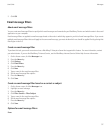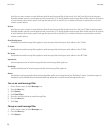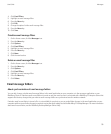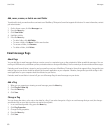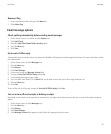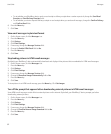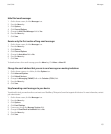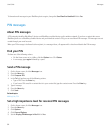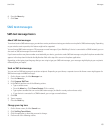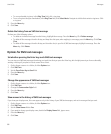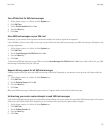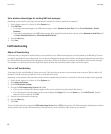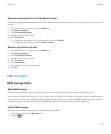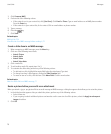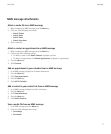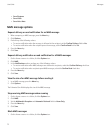6. Press the Menu key.
7. Click Save.
SMS text messages
SMS text message basics
About SMS text messages
To send and receive SMS text messages, your wireless service provider must set up your wireless service plan for SMS text messaging. Depending
on your wireless service provider, this feature might not be supported.
You can forward SMS text messages as PIN messages or email messages. If your BlackBerry® device is connected to a CDMA network, you can
also send an SMS text message to an email address.
If you have more than one phone number associated with your device, your device sends SMS text messages using the first phone number that
appears in the drop-down list beside the My Number field at the top of the screen in the phone application.
Depending on the typing input language that you are using to type your SMS text messages, your messages might display to your recipients
differently than you expect.
Send an SMS text message
You can send an SMS text message to up to ten recipients. Depending on your theme, a separate icon on the Home screen might appear for
SMS text messages and MMS messages.
1. On the Home screen, click the Messages icon.
2. Press the Menu key.
3. Click Compose SMS Text.
4. In the To field, perform one of the following actions:
• Type a contact name.
• Press the Menu key. Click Choose Contact. Click a contact.
• Type a phone number that can receive SMS text messages (include the country code and area code).
• If your device is connected to a CDMA network, you can type an email address.
5. Click OK.
6. Type a message.
7. Press the Enter key.
Change your ring tone
1. On the Home screen, click the Sounds icon.
2. Click Set Ring Tones/Alerts.
3. Click the application or item that you want to change.
4. Perform one of the following actions:
User Guide
Messages
65