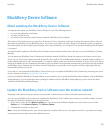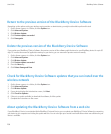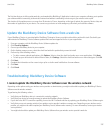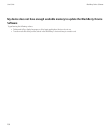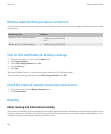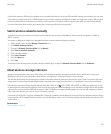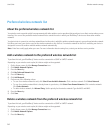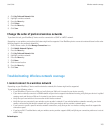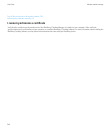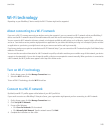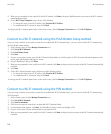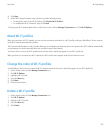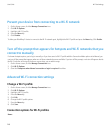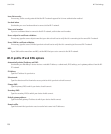4. Click My Preferred Network List.
5. Highlight a wireless network.
6. Press the Menu key.
7. Click Delete.
8. Press the Menu key.
9. Click Save.
Change the order of preferred wireless networks
To perform this task, your BlackBerry® device must be connected to a GSM® or UMTS® network.
Depending on your wireless service plan, this feature might not be supported. Your BlackBerry device connects to networks based on the order
that they appear in the preferred network list.
1. On the Home screen, click the Manage Connections icon.
2. Click Mobile Network Options.
3. Press the Menu key.
4. Click My Preferred Network List.
5. Highlight a wireless network.
6. Press the Menu key.
7. Click Move.
8. Click the new location.
9. Press the Menu key.
10. Click Save.
Troubleshooting: Wireless network coverage
I cannot connect to a wireless network
Depending on your BlackBerry® device model and wireless network, this feature might not be supported.
Try performing the following actions:
• If your BlackBerry® device uses a SIM card, verify that your SIM card is inserted in your device correctly.
• If your device normally connects to a CDMA network and your device supports international roaming, verify that your device is in global
roaming mode and that your SIM card is inserted in your device correctly.
• Verify that you have turned on the connection to the wireless network.
• Verify that you are connected to your wireless service provider's network. If you switched wireless networks manually, your device
remains connected to that wireless network until you select your wireless service provider's network again.
• If you have set a specific speed for wireless network connections, verify that you are in a wireless coverage area that supports the
connection speed.
• If you have a Wi-Fi® enabled device and your wireless service provider supports UMA, verify that your connection preference is not set
to Wi-Fi Only.
Related topics
User Guide
Wireless network coverage
243