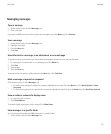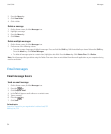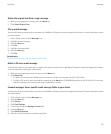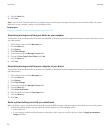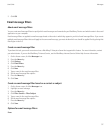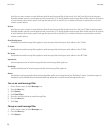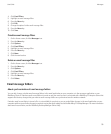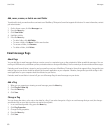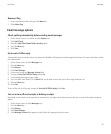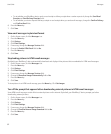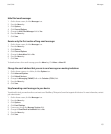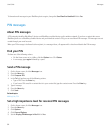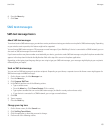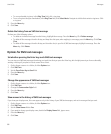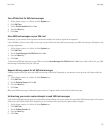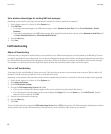Remove a flag
1. In an email message with a flag, press the Menu key.
2. Click Delete Flag.
Email message options
Check spelling automatically before sending email messages
1. On the Home screen or in a folder, click the Options icon.
2. Click Spell Check.
3. Select the Spell Check Email Before Sending option.
4. Press the Menu key.
5. Click Save.
Set an out-of-office reply
To perform this task, your work email account must use a BlackBerry® Enterprise Server that supports this feature. For more information, contact
your administrator.
1. On the Home screen, click the Messages icon.
2. Press the Menu key.
3. Click Options.
4. Click Email Settings.
5. If necessary, change the Message Services field.
6. Change the Use Out Of Office Reply field to Yes.
7. In the text box that appears, type a reply.
8. If you use IBM® Lotus Notes®, in the Until field, set the date on which the out-of-office reply should turn off.
9. Press the Menu key.
10. Click Save.
To turn off the out-of-office reply, change the Use Out Of Office Reply field to No.
Turn on or turn off read receipts or delivery receipts
Depending on your wireless service provider or administrator, you might not be able to perform this task, or some of the options might not
appear.
1. On the Home screen, click the Messages icon.
2. Press the Menu key.
3. Click Options.
4. Click Email Settings.
5. If the Message Services field appears, set this field to the appropriate email account.
User Guide
Messages
61