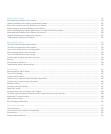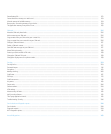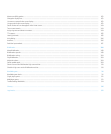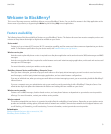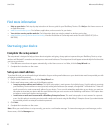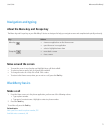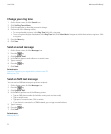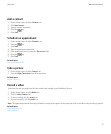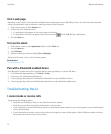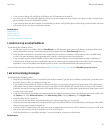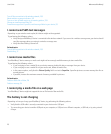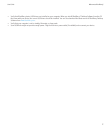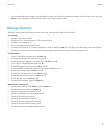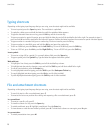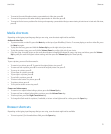Visit a web page
Depending on your wireless service provider, multiple browsers might appear on your BlackBerry® device. For more information about the
charges associated with using each browser, contact your wireless service provider.
1. On the Home screen, click the Browser icon.
2. Perform one of the following actions:
• If a web address field appears on the screen, type a web address.
• If a web address field does not appear on the screen, press the key. Click Go To. Type a web address.
3. Press the Enter key.
Turn on the alarm
1. On the Home screen or in the Applications folder, click the Clock icon.
2. Press the Menu key.
3. Click Set Alarm.
4. Roll the trackball up or down to highlight On or Weekdays.
At the top of the Home screen, a clock indicator appears.
Related topics
Turn off your device, 253
Pair with a Bluetooth enabled device
Some Bluetooth® enabled devices have a passkey that you must type before you can pair with them.
1. In the Bluetooth setup application, click Search or Listen.
2. If necessary, click a Bluetooth enabled device.
3. If necessary, type the passkey for the Bluetooth enabled device on your BlackBerry® device.
4. If necessary, type the passkey for the Bluetooth enabled device on the Bluetooth enabled device.
Troubleshooting: Basics
I cannot make or receive calls
Try performing the following actions:
• Verify that your BlackBerry® device is connected to the wireless network.
• Verify that your wireless service plan includes phone or voice services.
• If you cannot make calls and fixed dialing is turned on, verify that the phone number for your contact appears in your fixed dialing list
or turn off fixed dialing.
• If you have traveled to another country and you have not changed your smart-dialing options, dial the full phone number, including
the country code and area code, for your contact.
User Guide
Welcome to BlackBerry!
14