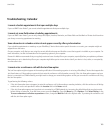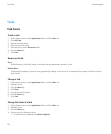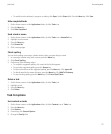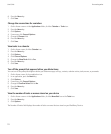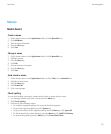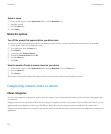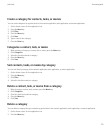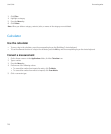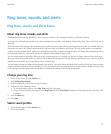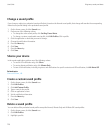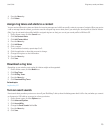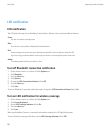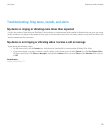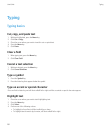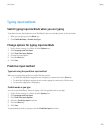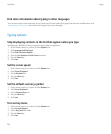Ring tones, sounds, and alerts
Ring tones, sounds, and alerts basics
About ring tones, sounds, and alerts
Sound profiles define how your BlackBerry® device alerts you of phone calls, messages, reminders, and browser content.
Your device has a Normal sound profile and six other preloaded sound profiles: Loud, Medium, Vibrate Only, Silent, Phone Calls Only, and All
Alerts Off.
By default, some of the settings in the preloaded sound profiles are based on the settings in the Normal sound profile. For example, when you
change the ring tone in the Normal sound profile, the ring tone in the Loud, Medium, and Phone Calls Only sound profiles is automatically
updated. If you do not want specific settings for a preloaded sound profile to update automatically when you change the corresponding setting
in the Normal profile, you can manually change the settings in that preloaded sound profile.
You can create custom sound profiles. When you assign a custom ring tone to a contact, the ring tone is always active and does not change
when you switch sound profiles unless you switch to the All Alerts Off sound profile. Call and message notifications for your contacts might be
audible even if you switch your sound profile to Silent or Vibrate Only.
You can change, rename, and delete most preloaded sound profiles. You cannot delete the Vibrate Only sound profile and you cannot change,
rename or delete the All Alerts Off sound profiles. You can change the Normal sound profile, but you cannot rename or delete it because some
of the settings in the other preloaded sound profiles are based on the settings in the Normal sound profile.
Change your ring tone
1. On the Home screen, click the Sounds icon.
2. Click Set Ring Tones/Alerts.
3. Click the application or item that you want to change.
4. Perform one of the following actions:
• To use a preloaded ring tone, in the Ring Tone field, click a ring tone.
• To use a ring tone that you downloaded, in the Ring Tone field, click Select Music. Navigate to a folder that contains ring tones. Click
a ring tone.
5. Press the Menu key.
6. Click Save.
Switch sound profiles
1. On the Home screen, click the Sounds icon.
2. Click a sound profile.
User Guide
Ring tones, sounds, and alerts
177