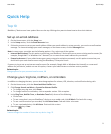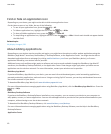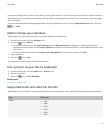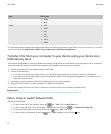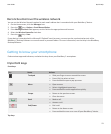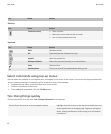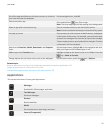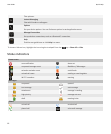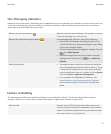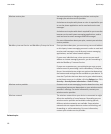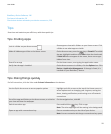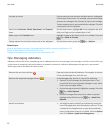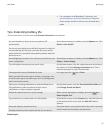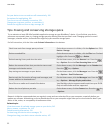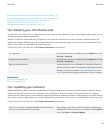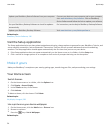Tips: Managing indicators
Indicators tell you that there is something new or updated, such as a new message, voice message, or feed, or they inform you
of the status of something, such as the battery or network connection. Indicators often appear on app icons, new content
within apps, and at the top of the Home screen.
Remove the new item indicator
Open each item that has this indicator. For example, to remove
it from the Messages icon, click the icon.
Remove the unopened message indicator
In the Messages app, do one or more of the following:
• Open all of your messages by clicking on them. If you
cannot find all of your unopened messages in your inbox,
look in your messages folders.
• Mark a message as opened. Highlight a message. Press the
key > Mark Opened.
• Mark all messages that are prior to a date as opened.
Highlight a date field. Press the key > Mark Prior
Opened.
Identify an indicator
• You might be able to identify an indicator by seeing the
icon of the application that the indicator refers to. To see
a complete list of applications on your device and their
icons, on the Home screen or in a folder, click the Options
icon. Click Device > Application Management.
• For a complete list of BlackBerry® indicators, visit
www.blackberry.com/docs/smartphones. Click your
device model, and then click the Icons and Indicators
guide.
Feature availability
The following items affect the availability of features on your BlackBerry® device. The features discussed are meant as
examples, and are not inclusive of every feature that might or might not be available on your device.
Device model
Features such as GPS, the camera and video camera, and
network connection options are dependent on your device
model. To find feature specifications for your device model,
visit www.blackberry.com/go/devices.
User Guide
Quick Help
17