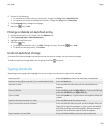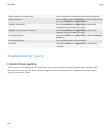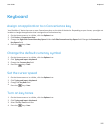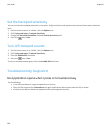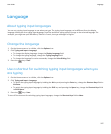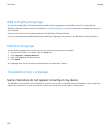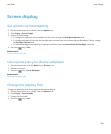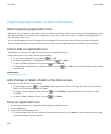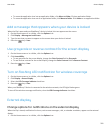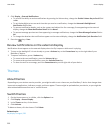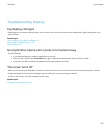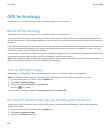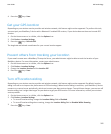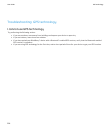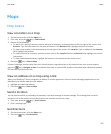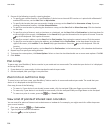• To move the application icon into an application folder, click Move to folder. Click an application folder.
• To move the application icon out of an application folder, click Move to folder. Click Home or an application folder.
Add a message that appears when your device is locked
When the flip is open and your BlackBerry® device is locked, this text appears on the screen.
1. On the Home screen or in a folder, click the Options icon.
2. Click Display > Message on Lock Screen.
3. Type the text that you want to appear on the screen when your device is locked.
4.
Press the
key > Save.
Use grayscale or reverse contrast for the screen display
1. On the Home screen or in a folder, click the Options icon.
2. Click Accessibility.
• To use grayscale for the screen display, change the Color Contrast field to Greyscale.
• To use reverse contrast for the screen display, change the Color Contrast field to Reverse Contrast.
3.
Press the
key > Save.
Turn on flashing LED notification for wireless coverage
1. On the Home screen or in a folder, click the Options icon.
2. Click Display > Screen Display.
3. Select the LED Coverage Indicator check box.
4.
Press the
key > Save.
When your BlackBerry® device is connected to the wireless network, the LED light flashes green.
To turn off the wireless coverage notification, clear the LED Coverage Indicator check box.
External display
Change options for notifications on the external display
When the flip is closed, notification for items, such as new messages, calls, or calendar reminders, appear on the external
display.
1. On the Home screen or in a folder, click the Options icon.
User Guide
Screen display
201