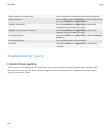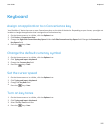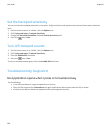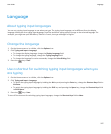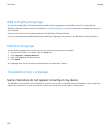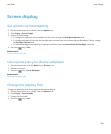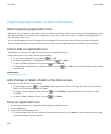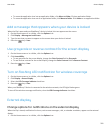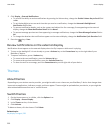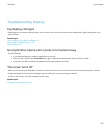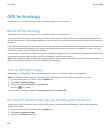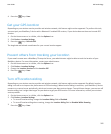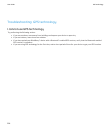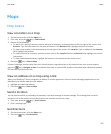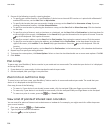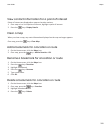2. Click Display > External Notifications.
• To turn off the ability to review notifications by pressing the Volume keys, change the Enable Volume Key to Scroll field
to No.
• To set the backlight to turn on each time that you receive a notification, change the Automatic Backlight and
Notification field to Yes.
• To prevent notification details, such as the contact and subject line for a message, from appearing on the external
display, change the Show Notification Detail field to Never.
• To prevent message preview text from appearing in message notifications, change the Show Message Preview field to
No.
• To change the duration that notifications appear on the external display, change the Notification Cycle Duration field.
3.
Press the
key > Save.
Review notifications on the external display
Notifications do not appear on the external display when the flip is open or while music is playing.
1. To turn on the backlight if it is not already on, press a Volume key or the Convenience key on the right side of your
BlackBerry® device.
2. To open a notification, press a Volume key.
• To move to the next notification, press the Volume Up key.
• To move to the previous notification, press the Volume Down key.
• To show the text for a message, press the Convenience key on the right side of your device.
Themes
About themes
Depending on your wireless service provider, you might be able to set a theme on your BlackBerry® device that changes how
items such as applications, indicators, words, and icons appear. Themes might be preloaded on your device, or you might be
able to download themes that are in .cod file format.
Switch themes
1. On the Home screen or in a folder, click the Options icon.
2. Click Display > Screen Display.
3. In the Theme section, click a theme.
4. Click Activate.
To delete a theme, click the theme. Click Delete.
Related topics
My display changed, 203
User Guide
Screen display
202