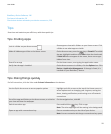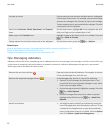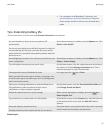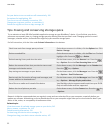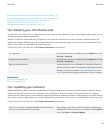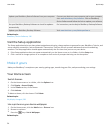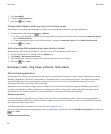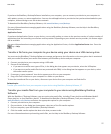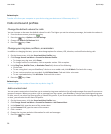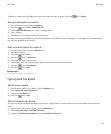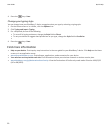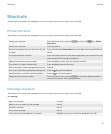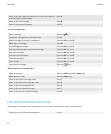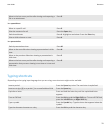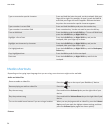If you have the BlackBerry Desktop Software installed on your computer, you can connect your device to your computer to
add, update, remove, or restore applications. You can also add applications to your device that you have downloaded to your
computer, without having to use the wireless network.
To download the BlackBerry Desktop Software, visit www.blackberry.com/desktop.
For more information about managing applications using the BlackBerry Desktop Software, see the Help in the BlackBerry
Desktop Software.
Application Center
If you have the Application Center on your device, you can add, update, or return to the previous version of a select number of
applications that are hosted by your wireless service provider. Depending on your wireless service provider, this feature might
not be available.
For more information about managing applications using the Application Center, click the Application Center icon. Press the
key > Help.
Transfer a file from your computer to your device using your device as a USB memory drive
You must use the BlackBerry® Desktop Software to manage and preserve the information or the encryption that is associated
with your media files when you transfer files between your BlackBerry device and your computer.
1. Connect your device to your computer using a USB cable.
2. Do one of the following:
• If you want to transfer most types of files, in the dialog box that appears on your device, select the USB option.
• If you want to transfer media files that are protected with DRM, in the dialog box that appears on your device, select
the media transfer option.
3. If necessary, type a password. Your device appears as a drive on your computer.
4. Drag a file from a location on your computer to a folder on your device.
To view the transferred file on your device, disconnect your device from your computer and find the file.
Related topics
Transfer your media files from your computer to your device using BlackBerry Desktop Software, 27
Transfer your media files from your computer to your device using BlackBerry Desktop
Software
With the BlackBerry® Desktop Software, you can synchronize media files, including iTunes playlists and Windows Media®
Player playlists, to your BlackBerry device. To download the BlackBerry Desktop Software, from your computer, visit
www.blackberry.com/desktop and select the appropriate option for your computer.
1. Connect your device to your computer.
2. On your device, in the dialog box that appears, select any of the file transfer options.
3. On your computer, open the BlackBerry Desktop Software.
4. Click the media transfer option that best suits what you want to do.
For more information about synchronizing media files, see the Help in the BlackBerry Desktop Software.
User Guide
Quick Help
27