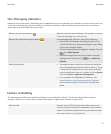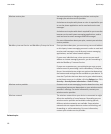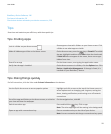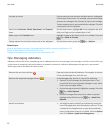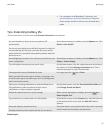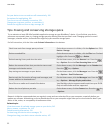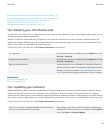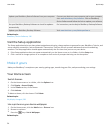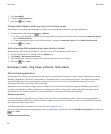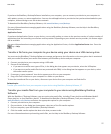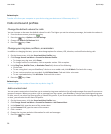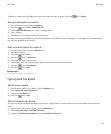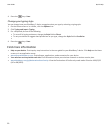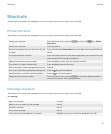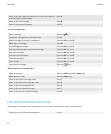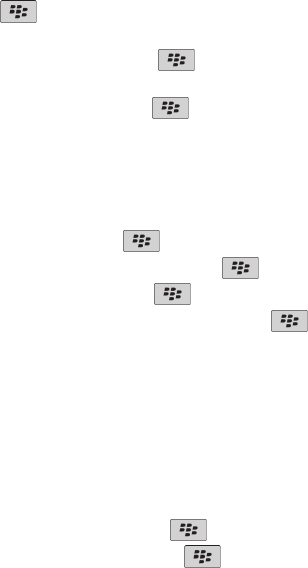
My display changed, 203
Move an application icon
1. On the Home screen or in an application folder, highlight an application icon.
2. Press the Menu key.
3. Perform one of the following actions:
• To move the application icon to a different location on the Home screen, click Move. On the trackpad, slide your finger
to the new location. Click the trackpad.
• To move the application icon into an application folder, click Move to folder. Click an application folder.
• To move the application icon out of an application folder, click Move to folder. Click Home or an application folder.
Add, change, or delete a folder on the Home screen
On the Home screen, do one of the following:
•
To add a folder, press the
key > Add Folder. Type a name for the folder. To change the folder icon style, click the
folder icon. Click a folder icon style. Click Add.
•
To change a folder, highlight a folder. Press the
key > Edit Folder. Change the folder name or folder icon style.
Click Save.
•
To delete a folder, highlight a folder. Press the key > Delete.
Find or hide an application icon
Depending on your theme, you might not be able to hide some application icons.
On the Home screen or in a folder, do any of the following:
•
To see all your application icons, press the key > All.
•
To hide an application icon, highlight the icon. Press the key > Hide.
•
To show all hidden application icons, press the key > Show All.
•
To stop hiding an application icon, highlight the icon. Press the key > Hide. A check mark should not appear beside
the Hide field.
Related topics
My display changed, 203
Add a shortcut to your Home screen or Favorites view
You can add a shortcut to give yourself quick access to items such as frequently used websites, contacts, or apps.
Browse to a website, or highlight the item you want to create a shortcut for.
•
To add a shortcut on the Home screen, press the
key > Add to Home Screen.
•
To add a shortcut to your Favorites view, press the key > Mark as Favorite.
Set the number of icons that appear on the Home screen
1. On the Home screen or in a folder, click the Options icon.
User Guide
Quick Help
25