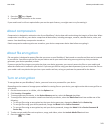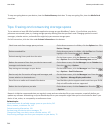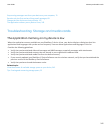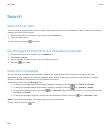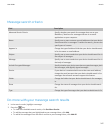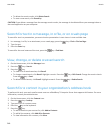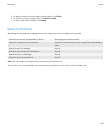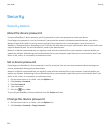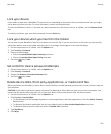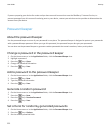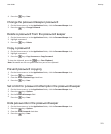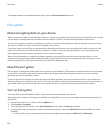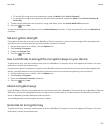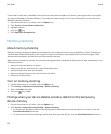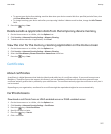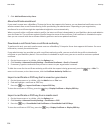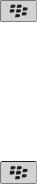
Lock your device
If your email account uses a BlackBerry® Enterprise Server, depending on the options that your administrator sets, you might
not be able to perform this task. For more information, contact your administrator.
To lock your BlackBerry® device, if you have set a device password, on the Home screen or in a folder, click the Password Lock
icon.
To unlock your device, type your device password. Press the Enter key.
Lock your device when you insert it in the holster
You can also set your BlackBerry® device to lock when you close the flip. If you set your device to lock when you close the flip,
notification details, such as the sender and subject line in a message, do not appear on the external display.
1. On the Home screen or in a folder, click the Options icon.
2. Click Security > Password.
3. Do any of the following:
• Select the Lock Handheld Upon Holstering check box.
• Select the Lock Handheld Upon Closing check box.
4.
Press the key > Save.
Set a limit for device password attempts
1. On the Home screen or in a folder, click the Options icon.
2. Click Security > Password.
3. Change the Number of Password Attempts field.
4.
Press the key > Save.
Delete device data, third-party applications, or media card files
Before you delete your BlackBerry® device data or media card files, consider backing up these items so that you have a copy on
your computer.
CAUTION: If you have turned on encryption, the process for deleting all device data can take up to an hour to complete. You
cannot stop the process after you start it. If you reset your device, the process restarts after the device restarts.
1. On the Home screen or in a folder, click the Options icon.
2. Click Security > Security Wipe.
• To delete data from the messages application, contacts application, and other applications, select the Emails, Contacts,
Etc check box.
• To delete all third-party applications that you have added, select the User Installed Applications check box.
• To delete all files from your media card, select the Media Card check box.
3. Type blackberry.
4. Click Wipe.
User Guide
Security
251