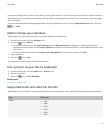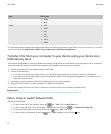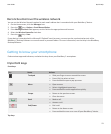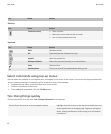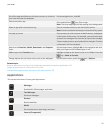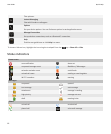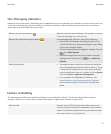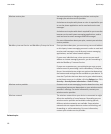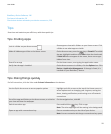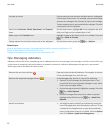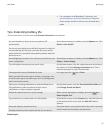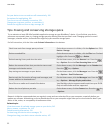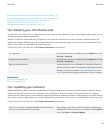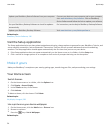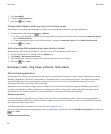BlackBerry Device Software, 216
Find more information, 30
Check what wireless networks your device connects to, 220
Tips
Save time and maximize your efficiency with these quick tips.
Tips: Finding apps
Look in a folder on your Home screen
Some apps are located in folders on your Home screen. Click
a folder to see what apps are inside.
Make all hidden apps visible on the Home screen
On the Home screen, press the key > Show All. To unhide
the app, highlight it and then click Hide to clear the check mark.
If Show All does not appear in the menu, there are no apps
hidden from view.
Search for an app On the Home screen, start typing the application name.
Verify that the app is installed On the Home screen or in a folder, click the Options icon. Click
Device > Application Management. If the app is listed, it is
installed on your BlackBerry® device.
Tips: Doing things quickly
For full instructions, click the links under Related information at the bottom.
Use the Quick Access area to access popular options
Highlight and click an area at the top of the Home screen to
access options such as changing your ring tone, setting the
alarm, viewing notifications, and turning on or off network
connections.
See all the apps and folders on the Home screen, or minimize
your view and view the wallpaper
On the navigation bar, click All.
Switch to another app
Press and hold the key. Click an app.
Note: The other app might still be running in the background.
Open an app with a convenience key Press a convenience key on the side of your device.
Note: You can customize which app a convenience key opens.
User Guide
Quick Help
19