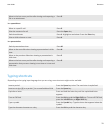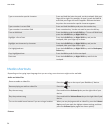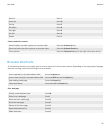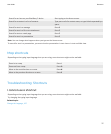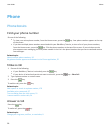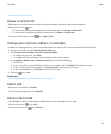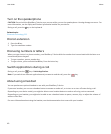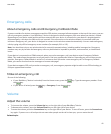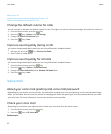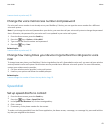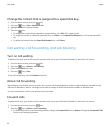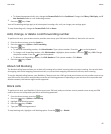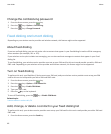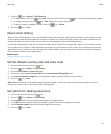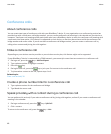Emergency calls
About emergency calls and Emergency Callback Mode
If you are outside of a wireless coverage area and the SOS wireless coverage indicator appears at the top of the screen, you can
call only emergency numbers. Your BlackBerry® device is designed to allow emergency calls even when your device is locked.
Depending on your device model and the wireless network that your device is connected to, your device is also designed to
allow emergency calls when the SIM card is not inserted. If the connection to the wireless network is turned off when you
initiate an emergency call, your device is designed to connect to the wireless network automatically. You can make emergency
calls by typing only official emergency access numbers (for example, 911 or 112).
Note: You should not rely on any wireless device for essential communications, including medical emergencies. Emergency
numbers may vary by location and emergency calls may be blocked or impeded by network, environmental, or interference
issues.
If your device is connected to a CDMA network, when you end an emergency call, your device enters Emergency Callback
Mode. This mode allows the operator to call you back or find your approximate location. Depending on your wireless service
provider, Emergency Callback Mode is active for 5 minutes or until you make a non-emergency call. In Emergency Callback
Mode, you cannot send and receive messages or browse web pages.
If your device supports GPS and you make an emergency call, an emergency operator might be able to use GPS technology to
find your approximate location.
Make an emergency call
Do one of the following:
•
If your BlackBerry® device is unlocked, from the Home screen, press the
key. Type the emergency number. Press
the key.
•
If your device is locked, press the key > Emergency. Press the key.
Volume
Adjust the volume
• To increase the volume, press the Volume Up key on the right side of your BlackBerry® device.
• To decrease the volume, press the Volume Down key on the right side of your device.
• To mute the volume, press the Convenience key on the right side of your device. To turn off mute, press the Convenience
key again. If you are on a call and you do not want other people on the call to hear you, you can mute the call.
Related topics
User Guide
Phone
41