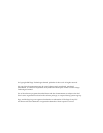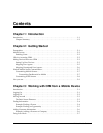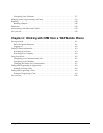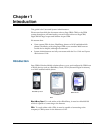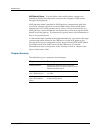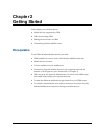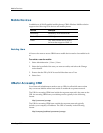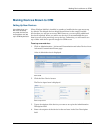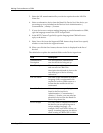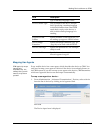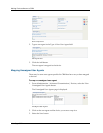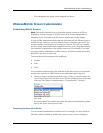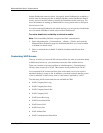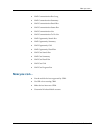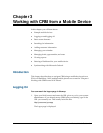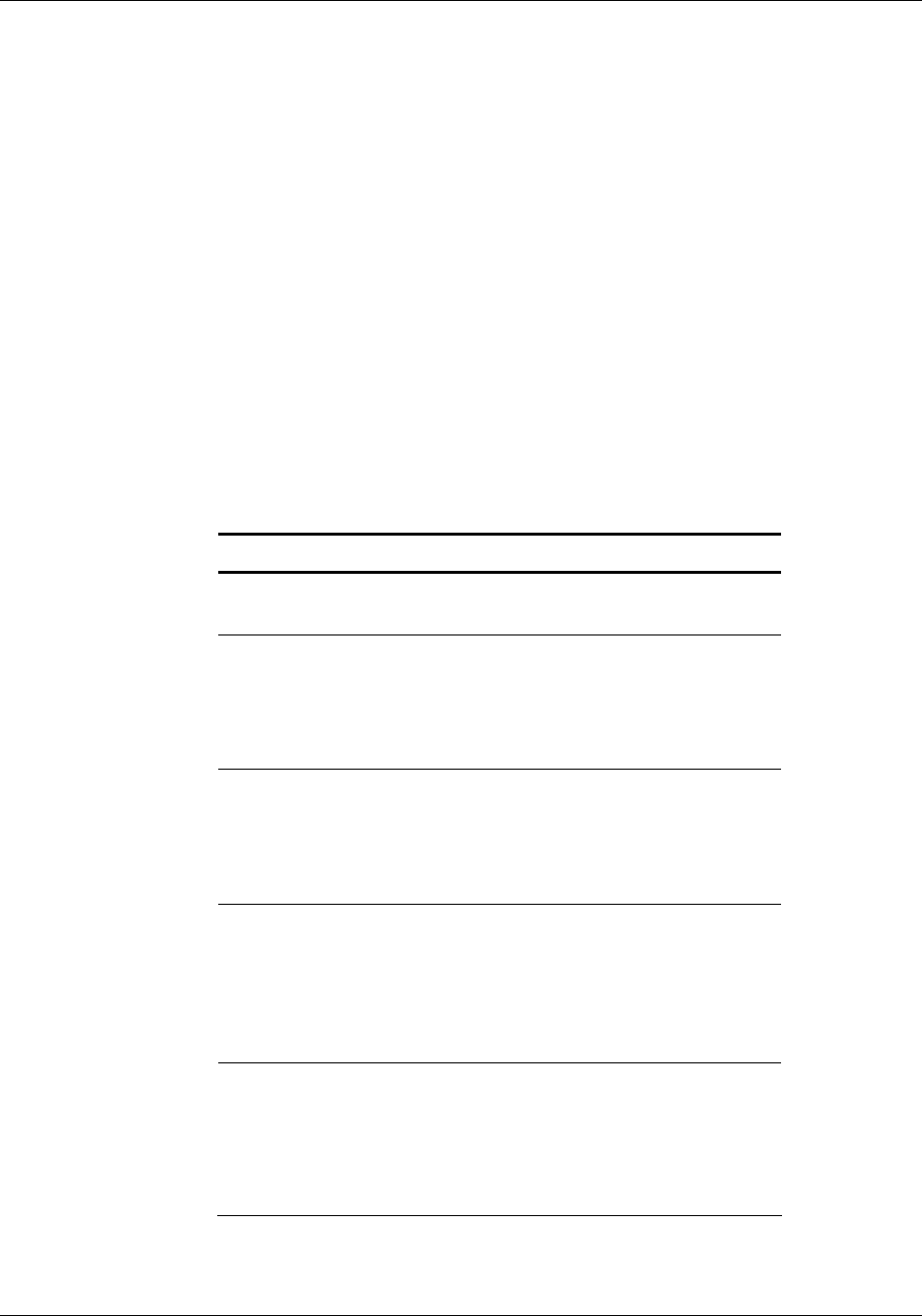
Making Devices Known to CRM
2–4 Sage CRM
5. Select the XSL transformation file your device requires from the XSL File
Name list.
6. Select an alternative device from the Based On Device list if the device you
are setting up is not included on the Devices list in Administration |
Customization | <Entity> | Screens.
7. If your device uses a unique markup language to send information to CRM,
type the language name in the HTTP Accepts field.
8. In the HTTP Content Type field, type the language that CRM will use to
reply to the device.
9. Select Yes or No from the Supports HTML frames drop-down list to specify
whether or not the device supports frames.
10. When you click the Save button, the new device is displayed in the list of
devices.
The table below explains the standard fields on the Device input form.
Field Description
Administrative
Description
The description the administrator
uses for the device being set up.
User Description The description of the device that the
end user sees in CRM. This
description should make it clear to the
user what type of device is being
referred to.
XSL File Name The name of the Extensible Stylesheet
Language (XSL) transformation file
required to convert CRM output to a
format that the mobile device can
understand.
Based On Device If the device you are specifying is not
listed in the Devices list in
Administration | Customization |
<Entity> | Screens, you can select an
alternative device from the Based On
Device drop-down list.
HTTP Accepts You only need to complete this field if
the device you are specifying uses a
unique markup language—for
example, WAP uses WML. When you
specify a markup language, the device
sends a string to CRM to tell it which