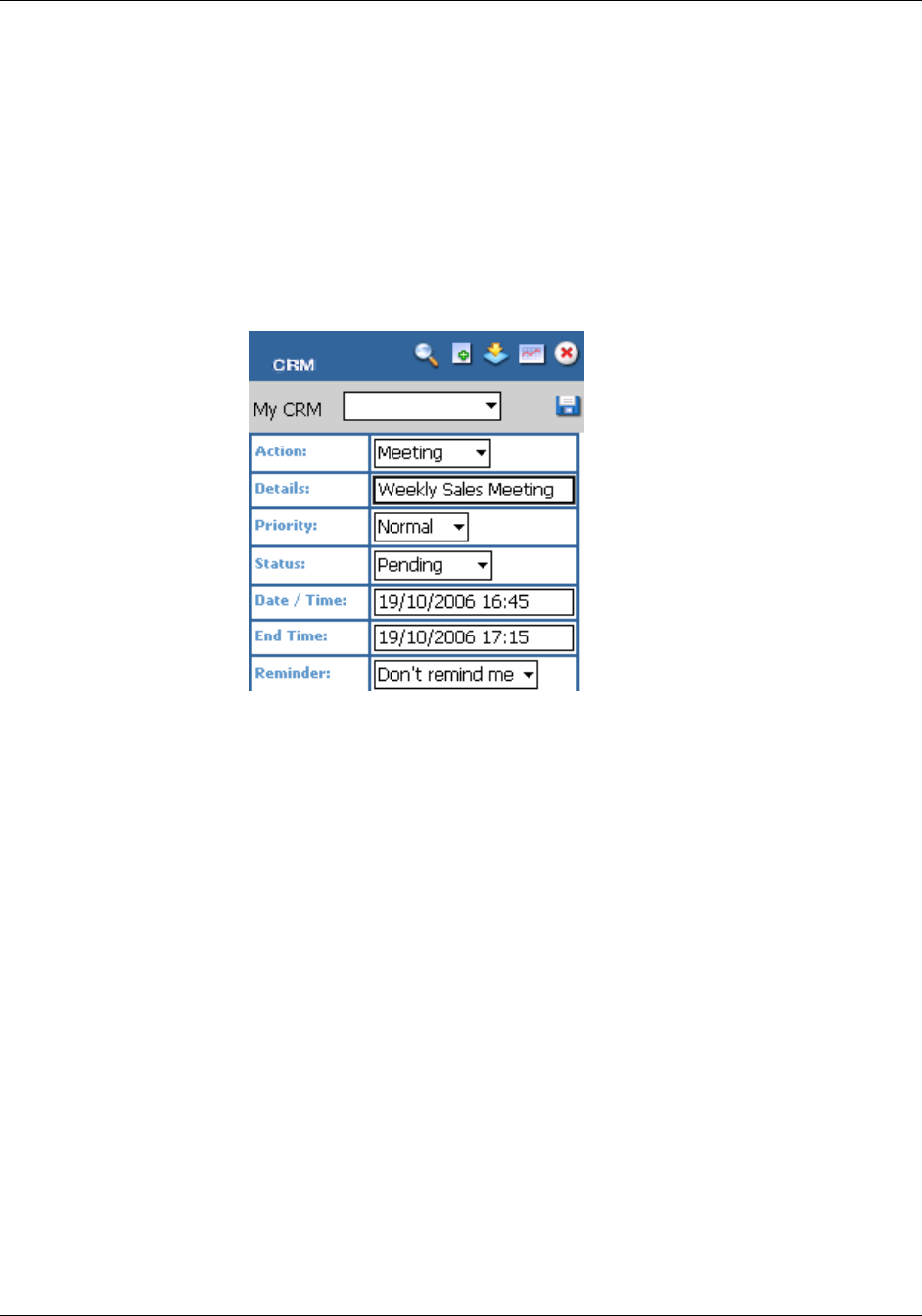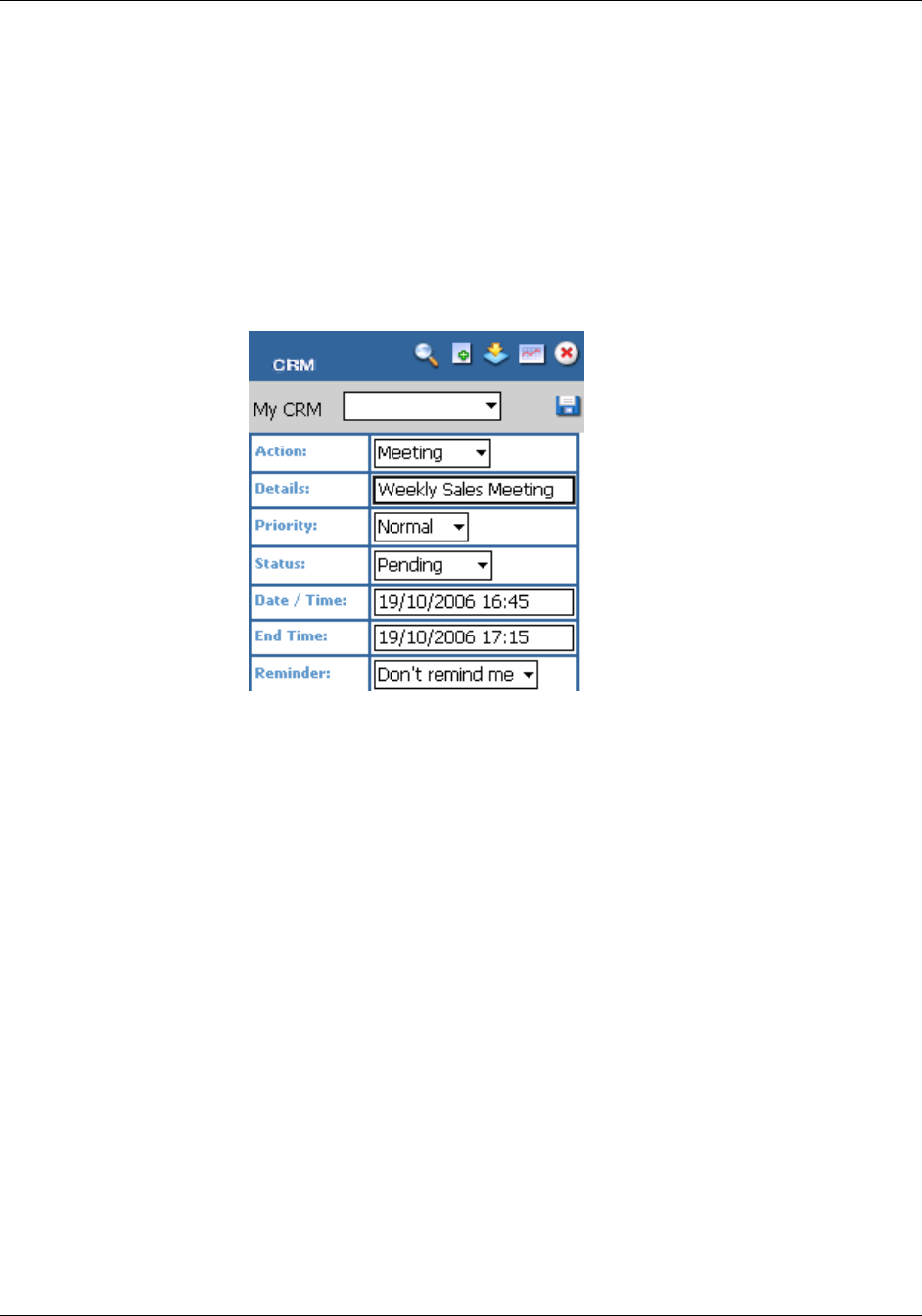
Doing Your Work
Wireless Mobile Guide 3–9
− Select the time the appointment is due to take place.
− Then fill in the details.
− You need to scroll down to complete all the fields.
− You can assign it to a colleague by selecting their name from the User
field.
− When you save it, the communication is saved in your (or your
colleague's) My CRM work area.
New Appointment
Clicking on a specific date on the weekly and monthly views takes you to the
daily view for that day.
Clicking a week in the monthly view takes you to the weekly view for that
week.
Clicking a month in the yearly view takes you to the monthly view for that
month.
You can create a communication that is linked to a person, company,
opportunity, case, by:
− Opening the summary page for the person.
− Selecting Communication from the list in the context area.
− Selecting the New action button.
− When you fill in the details and save it, the communication is saved
within the context of the company.