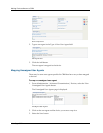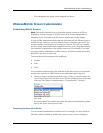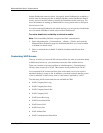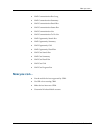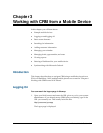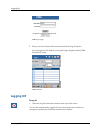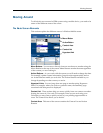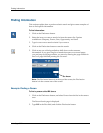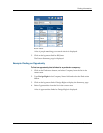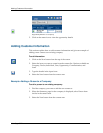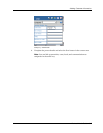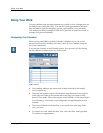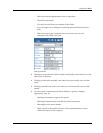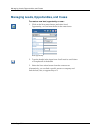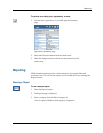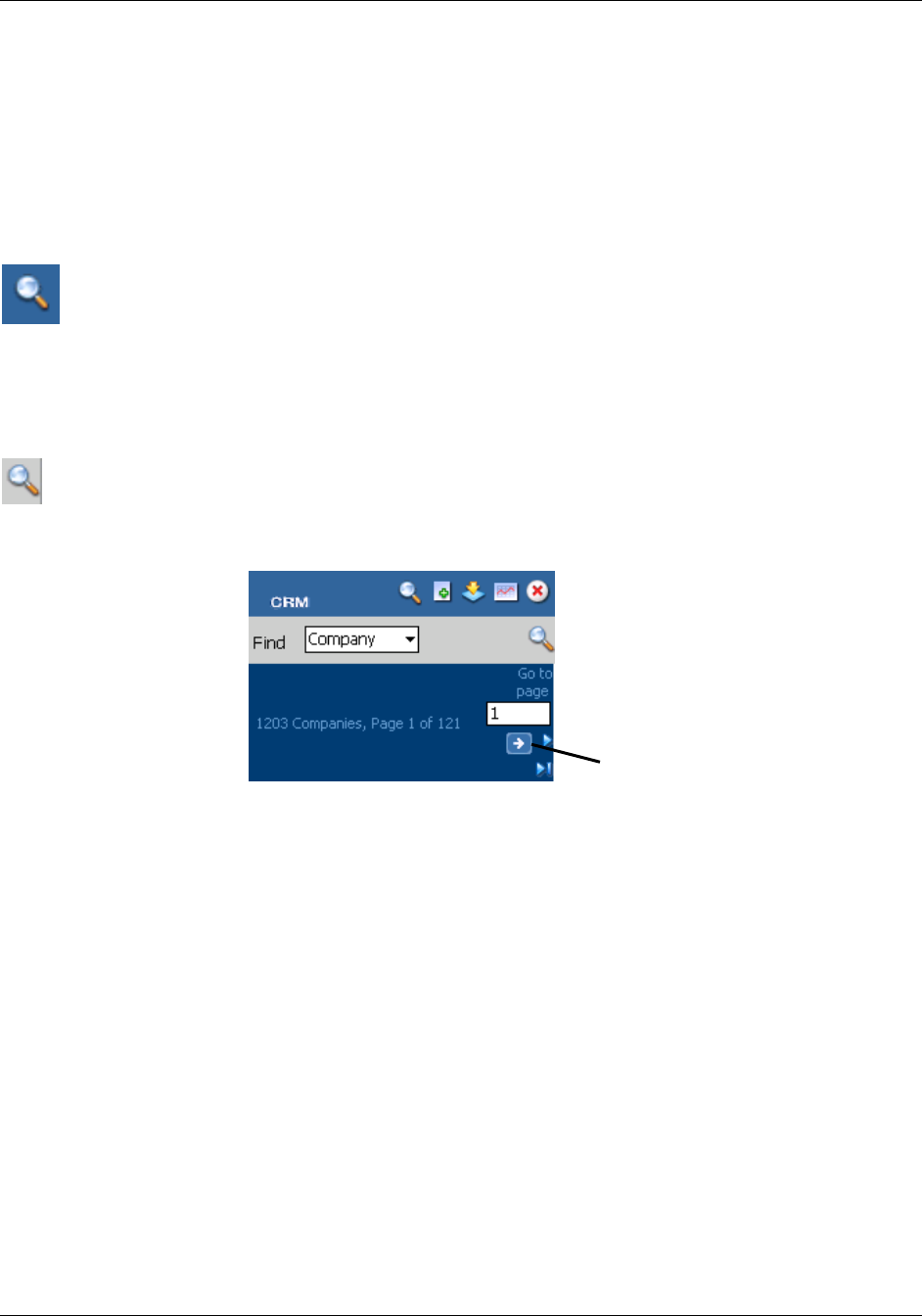
Finding Information
3–4 Sage CRM
Finding Information
This section explains how to perform a basic search and gives some examples of
how to find specific information.
To find information:
1. Click on the Find menu button.
2. Select the item you want to search for from the context list. Options
available are Company, Person, Case, Opportunity, and Lead.
3. Type in one or more search criteria if you want to.
4. Click on the Find action button to start the search.
5. Click on any one of the hyperlinks to drill down on the customer
information. If you get a long list of results that span over several pages,
you can jump to the page number you want by entering the page number in
the Go to page field and pressing the Go arrow.
Go Arrow
Note: The Find menu button is at the top of the screen, the Find action
button is in the context area of the screen.
Example: Finding a Person
To find a person called Bill Jones:
1. Click on the Find menu button, and select Person from the list in the context
area.
The Person Search page is displayed.
2. Type Bill in the First field, and click the Find action button.