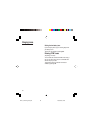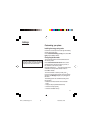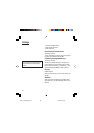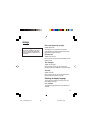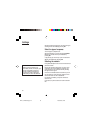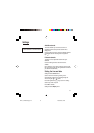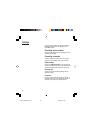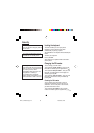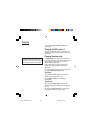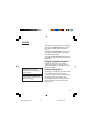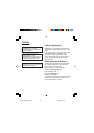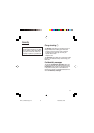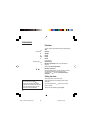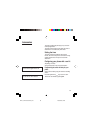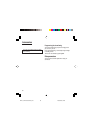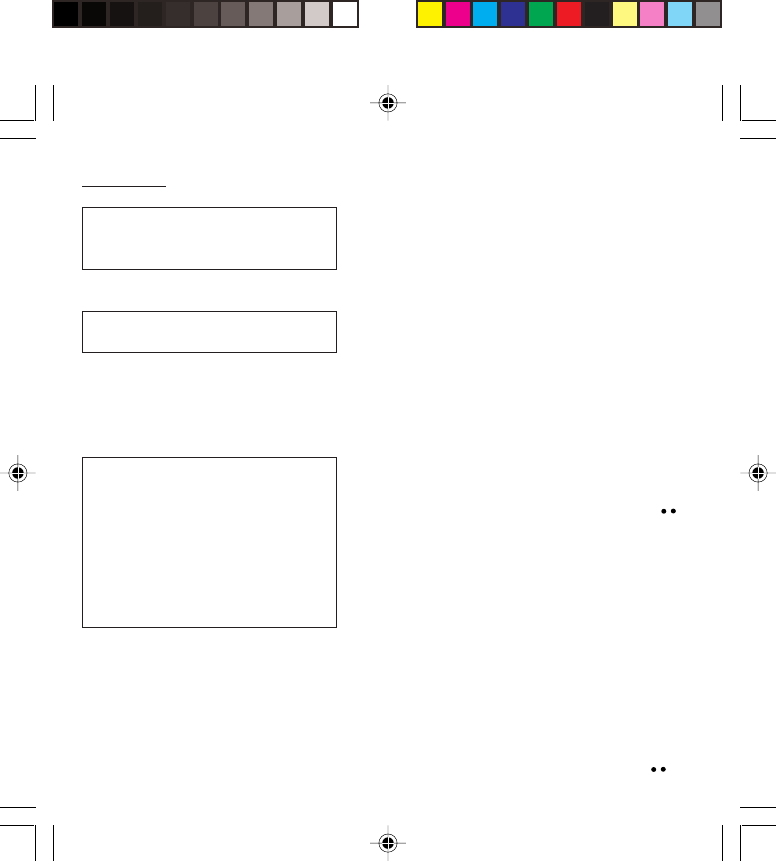
53
Security
Locking the keyboard
This menu enables you to lock your phone’s
keyboard to prevent calls from being made
unintentionally in your bag or pocket.
Tick the Lock box: the keyboard will automatically be
locked.
To unlock your keyboard:
Press
*
then OK.
After unlocking, the keyboard will be locked after a
certain period.
Changing the PIN number
You can change your PIN number:
To the question: Old pin number ?, enter your old
PIN code and validate (press the righthand key ).
To the question: New pin number ?, enter your new
PIN code (a number between 4 and 8 digits) and
validate by pressing OK.
To the question: Verify pin numb. ?, enter your new
PIN code a second time to verify and validate by
pressing OK.
Checking the PIN number
You can activate your PIN number so that it is
requested and checked every time the phone is
switched on, so that if the phone is lost or stolen,
your SIM card cannot be used:
To the question: Pin number ?: enter your PIN
number and validate (press the righthand key ).
Locked keyboard
You can still make emergency calls and
answer calls.
For a quick keypad locking, press
∗∗
∗∗
∗
then OK from the standby screen.
Warning
If the wrong PIN code is entered three
times in a row, the card will be locked.
To unlock your card, call the
organisation which issued your card
for guidance in unlocking it.
If your SIM card is permanently
locked, contact your Operator or your
Service Provider to obtain a new card.
MYX-1_EN-09security.pmd 23/09/2003, 16:3053