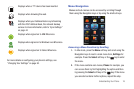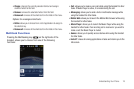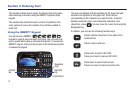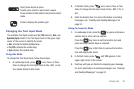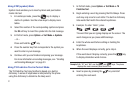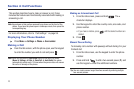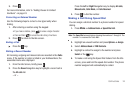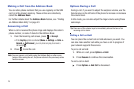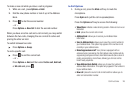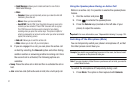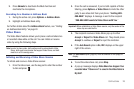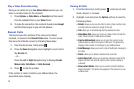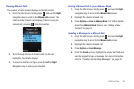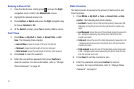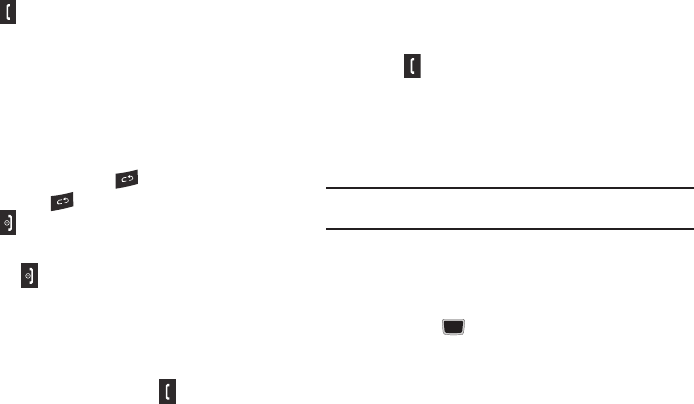
Call Functions 24
3.
Press .
For more information, refer to “Adding Pauses to Contact
Numbers” on page 43.
Correcting an Entered Number
Use the following steps to correct a mis-typed entry when
dialing.
1. After entering a number using the keypad:
•
If you make a mistake, press
to erase a single character.
•
Press and hold
to erase the entire string of numbers.
2. Press to return to the Idle screen.
Ending a Call
ᮣ
Press the key.
Dialing a Recent Number
All incoming, outgoing and missed calls are recorded in the Calls
menu. If the number or caller is listed in your Address Book, the
associated name also displayed.
1. From the Idle Screen, briefly press .
2. Press the
Down
Navigation key to highlight a recent call in
the
All calls
list.
– or –
Press the
Left
or
Right
Navigation key to display
All calls
,
Missed calls
,
Calls Made
, or
Calls Received
.
3. Press to dial the number.
Making a Call Using Speed Dial
You can assign a shortcut number to a phone number for speed
dialing.
1. Press
Menu
➔
Address Book
➔
Speed Dial List
.
Note:
The
Speed Dial
screen displays showing the numbers 1 through 9. The
number 1 is reserved for Voice Mail.
2. Highlight an unused number and press
Options
➔
Assign
.
3. Select
Address Book
or
FDN Contacts
.
4. Highlight a contact to assign to the number and press
Select
or the key.
5. To make a call using the Speed Dial feature from the Idle
screen, press and hold the speed dial number. The phone
number assigned will automatically be called.