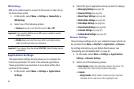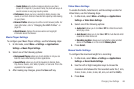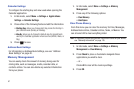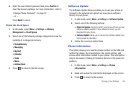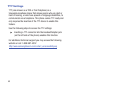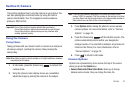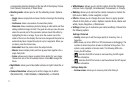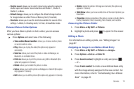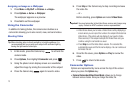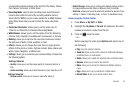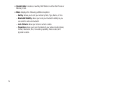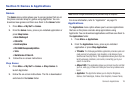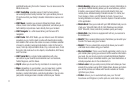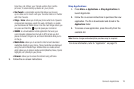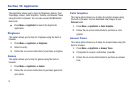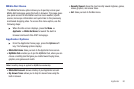73
Assigning an Image as a Wallpaper
1. Press
Menu
➔
My Stuff
➔
Pictures
➔
<image>
.
2. Press
Options
➔
Set as
➔
Wallpaper
.
The wallpaper appears as a preview.
3. Press
Set
to set the wallpaper.
Using the Camcorder
In addition to taking photos, the camera also doubles as a
camcorder allowing you to also record, view, and send videos.
Shooting Video
Tip:
When shooting video in direct sunlight or in bright conditions, it is
recommended that you provide your subject with sufficient light by
having the light source behind you.
1. In Idle mode, press the Camera key to activate the
camera mode.
2. Press
Options
, then Highlight
Camcorder
and press .
3. Using the phone’s main display screen as a viewfinder,
adjust the image by aiming the camcorder at the subject.
4. Press the Camera key again to record a video.
5. Press
Stop
or the Camera key to stop recording and save
the video file.
– or –
Before shooting, press
Options
and select
Video Share
.
Important!:
You must subscribe to the Video Share service and charges may
apply. Contact an AT&T customer service representative.
•
Video Share allows you to make a Video Share call by displaying a
screen where you can input the number of a recipient that also has
Video Share. (This option will only display if you have the Video
Share service.) If the recipient accepts the Video Share call, you
continue using the camcorder as usual.
•
Press
Stop
to end the Video Share session. The recorded file
automatically saves and the file name displays. You can continue or
terminate the call.
6. Once the file saves, press
Options
➔
Play
to review the
video.
7. Press to return to Idle mode.
Camcorder Options
Options are represented by icons across the top of the screen
when you press the
Options
key.
•
Camera/Camcorder/Video Share Mode
: allows you to change
between various modes. Once you change the mode, the