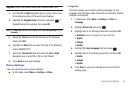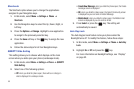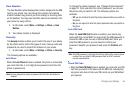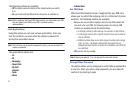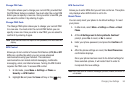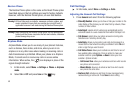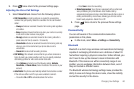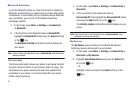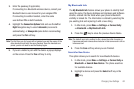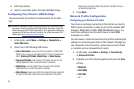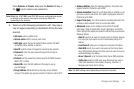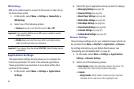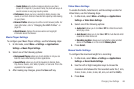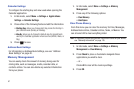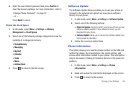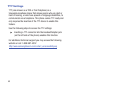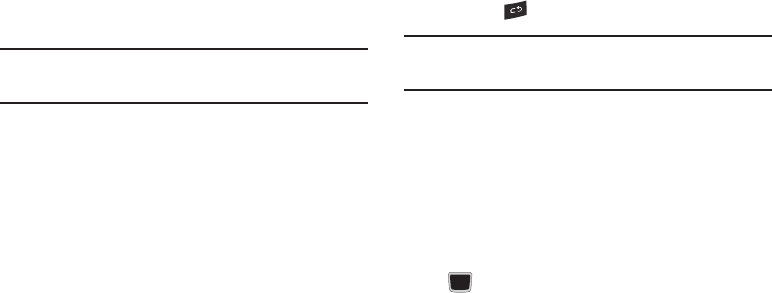
Changing Your Settings 62
3.
Enter the passkey (if applicable).
If connecting to a Bluetooth wireless device, consult your
Bluetooth device user manual for your assigned PIN.
If connecting to another handset, enter the same
user-defined PIN on both handsets.
4. Highlight the
Connection Options
field and use the
Left
or
Right
Navigation key to select
Automatic
(reconnects
automatically), or
Always Ask
(asks before reconnecting)
and press the
Pair
soft key.
Note:
The first time you try to pair with a handset, you and the owner of the
other handset must enter the same Passkey. Once the handsets are
paired, you do not need to use the Passkey again.
5. If you are unable to pair with the device a popup displays
on the screen. Press the Yes soft key to retry.
My Bluetooth Info
The
My Bluetooth Info
feature allows your phone to identify itself
using the name, the Device Address and Hardware and Software
Version, entered into the fields when your phone’s Bluetooth
visibility is turned On. The information is altered by selecting the
pre-existing text and replacing it with a new string.
1. In Idle mode, press
Menu
➔ Settings ➔ Connectivity
➔ Bluetooth ➔ My Bluetooth Info.
2. Press the key to erase the previous Device Name.
Note:
The default input entry method is Abc, where the initial character is
Uppercase and each consecutive character in that same word is left as
lowercase text.
3. Press the
Save
soft key when you are finished.
Search for New Device
This option allows you to search for new Bluetooth devices.
1. In Idle mode, press
Menu
➔ Settings ➔ Connectivity➔
Bluetooth ➔ Search New Device. The phone searches
for available devices.
2. Highlight a device and press the Select soft key or the
key.