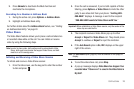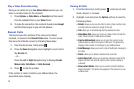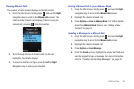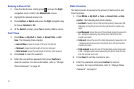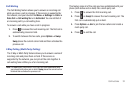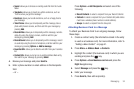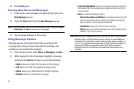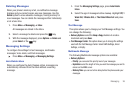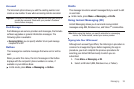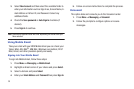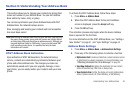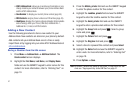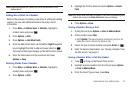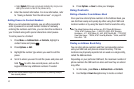Messaging 36
Deleting Messages
When your phone’s memory is full, an notification message
displays and you cannot receive any new messages. Use the
Delete
option to erase obsolete messages, freeing memory for
new messages. You can delete the messages either individually
or all at one time.
1. Press
Menu
➔
Messaging
➔
Inbox
.
All messages are stored in the Inbox.
2. Select a message to delete and press the key.
3. With the message displayed, press
Options
➔
Delete
and
press
Select
or the key.
Messaging Settings
To configure the settings for text messages, multimedia
messages, Voice mails, and Push messages.
ᮣ
Press
Menu
➔
Messaging
➔
Messaging Settings
.
Auto Delete Inbox
When you configure the Auto Cleanup option, messages are
automatically removed from the Inbox without a warning
message.
1. From the
Messaging Settings
page, press
Auto Delete
Inbox
.
2. Select the age of messages before cleanup. Highlight
Off, 1
Week Old
,
2 Weeks Old
, or
The Oldest When Full
and press
Save
.
Text Message
This option allows you to change your Text Message settings. You
can change the following:
•
Delivery Options
: select the
Keep a Copy
checkbox to create a
checkmark and press
Save
.
•
Text Message Center
: this option allows you to change the settings
used with the Text Message Center. Select SMS Settings, Email
Settings, or Empty.
Multimedia Message
The following Multimedia message options are available:
•
Delivery Options
:
–
Priority
: you can select the priority level of your messages.
–
Expiration
: select the length of time you wish the message you sent to
remain on the MMS server.
–
Delivery Time
: you can set a time delay before the phone sends your
messages.