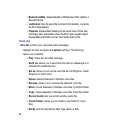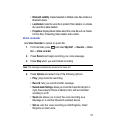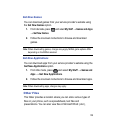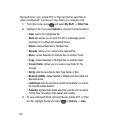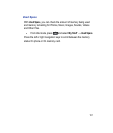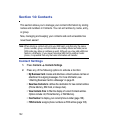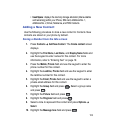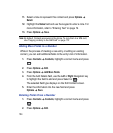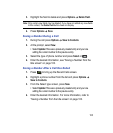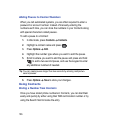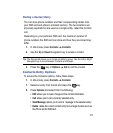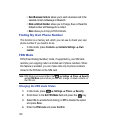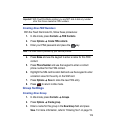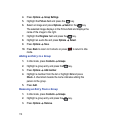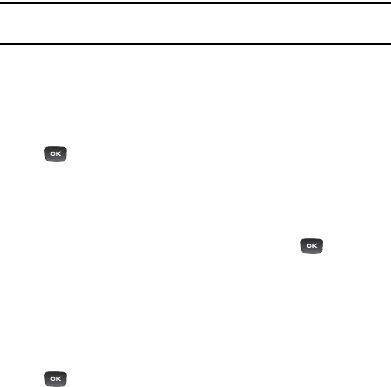
104
11.
Select a tone to represent this contact and press
Options
Select
.
12.
Highlight the
Notes
field and use the keypad to enter a note. For
more information, refer to “Entering Text” on page 19.
13.
Press
Options
Save
.
Note:
By default, Contacts are saved on the phone. To copy them to a SIM card,
see “Copying an Entry to the SIM Card” on page 112.
Adding More Fields to a Number
While in the process of creating a new entry or editing an existing
contact, you can add additional fields to the entry’s list of information.
1. Press
Contacts
Contacts
, highlight a contact name and press
.
2.
Press
Options
Edit
.
3.
Press
Options
Add More Fields
.
4.
From the Add Details field, use the
Left
or
Right
Navigation key
to highlight the field to add and press Select or .
The selected field type displays on the Edit Contact screen.
5.
Enter the information into the new field and press
Options
Save
.
Deleting Fields From a Number
1. Press
Contacts
Contacts
, highlight a contact name and press
.
2.
Press
Options
Edit
.