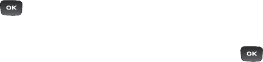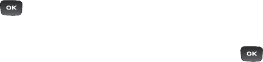
65
•
Crop:
allows you to crop the image. Use the Navigation keys to place
the red box around the image until you center a portion in the box. To
change the box, press
Options
, select
Size
or
Shape
, use the
navigation keys to modify the size or shape.Press
Options
Crop
.
•
Insert:
allows you to add Frames, Clip Art, Emoticon, or Text to the
image.
•
Set as:
allows you to assign the current image as your Main Display
wallpaper, as your Front Display wallpaper, or as a Caller ID image
used by a specific entry in Contacts.
•
Send:
allows you to send this picture via Message or Bluetooth.
•
Print via:
allows you to print the image via USB or Bluetooth.
5. Press Save to save the changes.
Assigning an Image to a Contact Entry
1. Press
My Stuff
Photos
<image>
.
2. Press
Options
Set as
Caller ID
.
3. Press
Search contact
, highlight an entry and press .
– or –
Press
Create contact
to create a new Contacts entry with the
image already assigned to the new contact. For more
information, refer to “Contacts” on page 102.