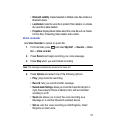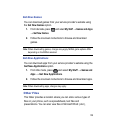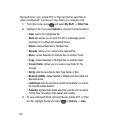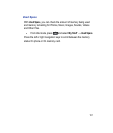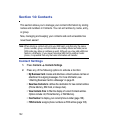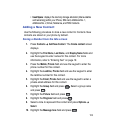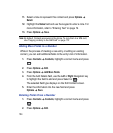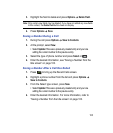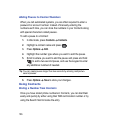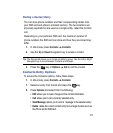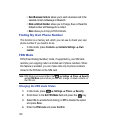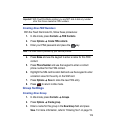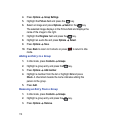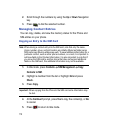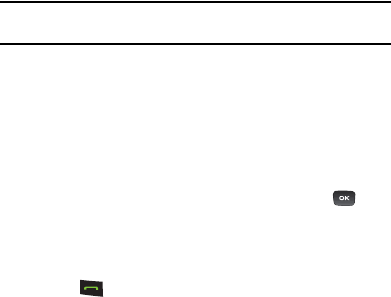
105
3.
Highlight the field to delete and press
Options
Delete Field
.
Note:
Only certain new fields may be deleted. If you have not added any new fields
to the contact, the
Delete Field
button does not display.
4.
Press
Options
Save
.
Saving a Number During a Call
1. During the call press
Options
Save to Contacts
.
2.
At the prompt, select
New
.
•
Select
Update
if this was a previously created entry and your are
adding the current number to the previous entry.
3.
Select the type of phone number and press
Select
or .
4.
Enter the desired information, see “Saving a Number from the
Idle screen” on page 103.
Saving a Number After a Call Has Ended
1. Press to bring up the Recent Calls screen.
2.
Highlight a phone number from the list and press
Options
Save to Contacts
.
3.
From the Select type screen, press
New
.
•
Select
Update
if this was a previously created entry and your are
adding the current number to the previous entry.
4.
Enter the desired information. For more information, refer to
“Saving a Number from the Idle screen” on page 103.