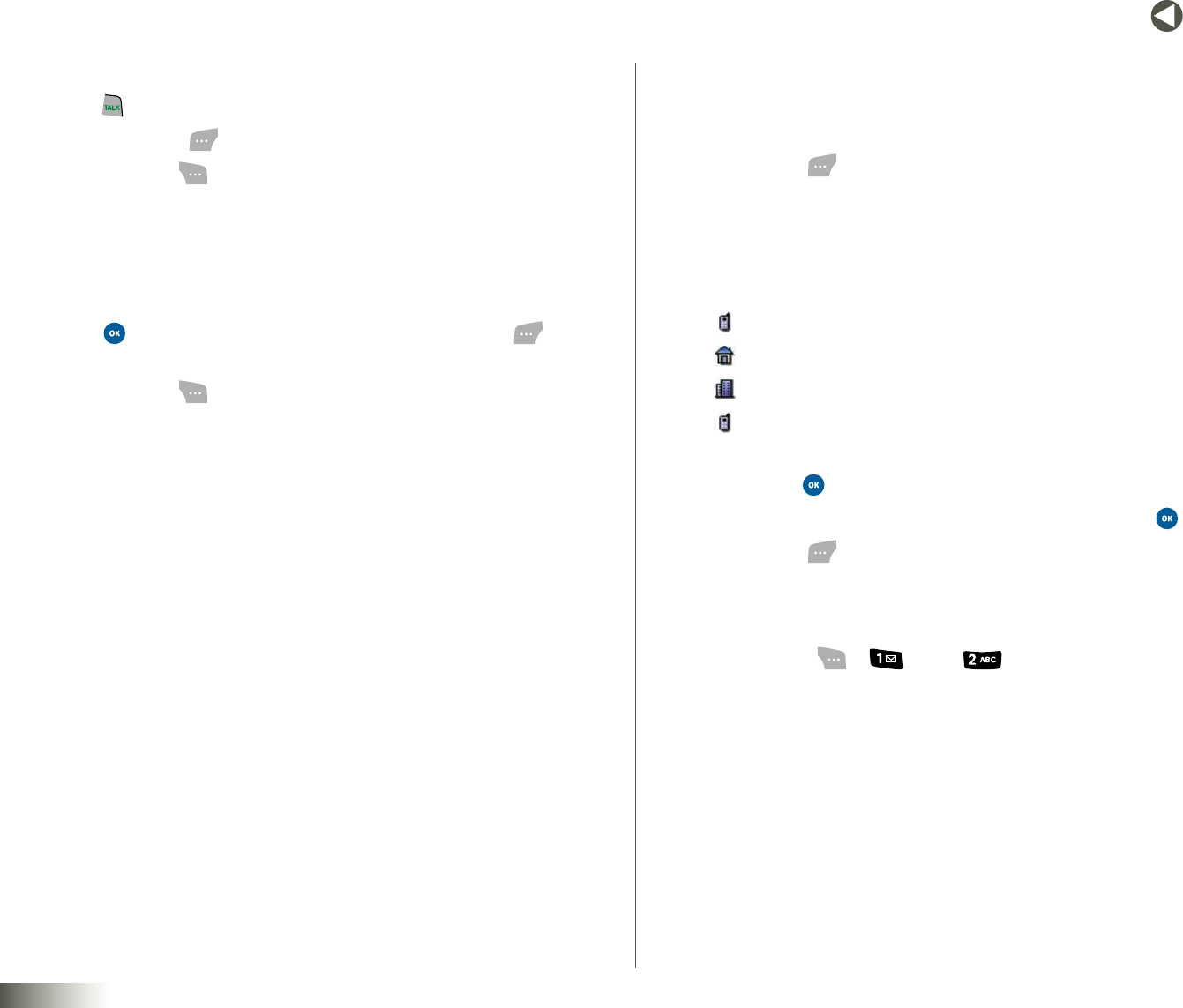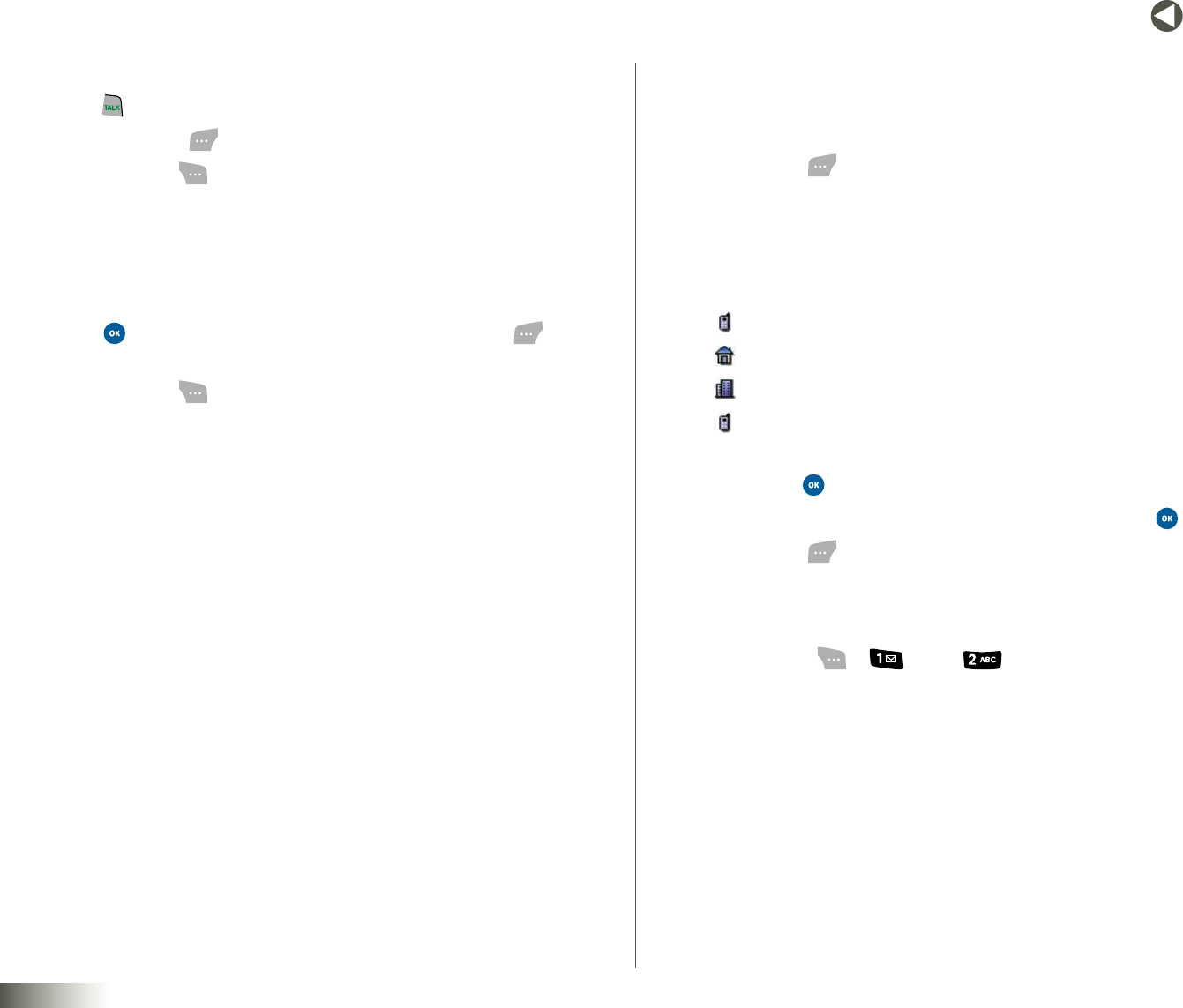
26
BACK to TOC
seCtIon 6 CONTACTS
3. The name you’ve entered will be highlighted.
•Press to dial the number associated with the name.
•PressAddNew ( ) to add a new contact.
•PressOptions ( ) to view the following:
– Edit:Change the selected contact’s information.
– SendMessage: Send a text or pix message to the selected contact.
– Delete: Delete the selected contact. (This option appears only
when the selected contact is not on your calling plan.)
•Press to view the information for this entry. Press Edit ( ) to
change information.
•PressOptions ( ). Access SendMessage and Delete from
this screen.
ADDING A NEW CONTACTS ENTRY
You can use either of two methods to add an entirely new entry to contacts.
Dial method and menu method are described below.
Dial Method
1. Using the keypad, enter the number you wish to add to
your Contacts.
2. Press Save ( ). Under “SaveAs,” the following options appear:
•NewEntry— Lets you create a new Contacts entry.
•ExistingEntry— Lets you add the number you entered to an
existing Contacts entry.
3. Under SelectLabel, the following categories appear:
Mobile
Home
Oce
Mobile2
4. Use the NAV KEY to highlight the type that matches your new entry,
then press .
5. Use the keypad to enter a name for this entry and press .
6. Press Save ( ) to save the entry.
Menu Method
1. Press Menu ( ), ( ), and ( ) for NewContact.
The NewContactscreen appears in the display with the Name
field highlighted.
2. Enter the name of the new entry using the keypad. (See Section 5,
“Entering Text,” for more information.)