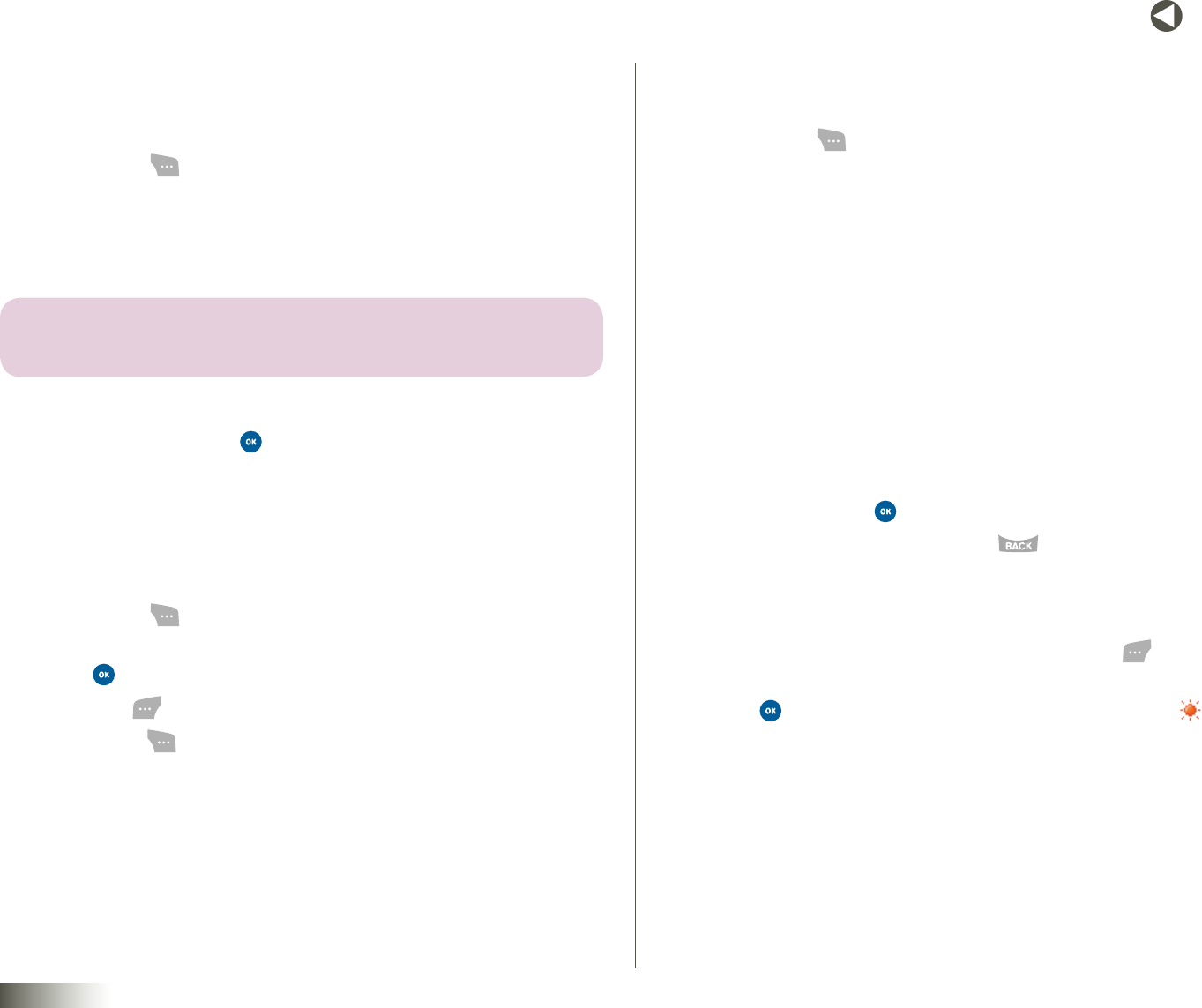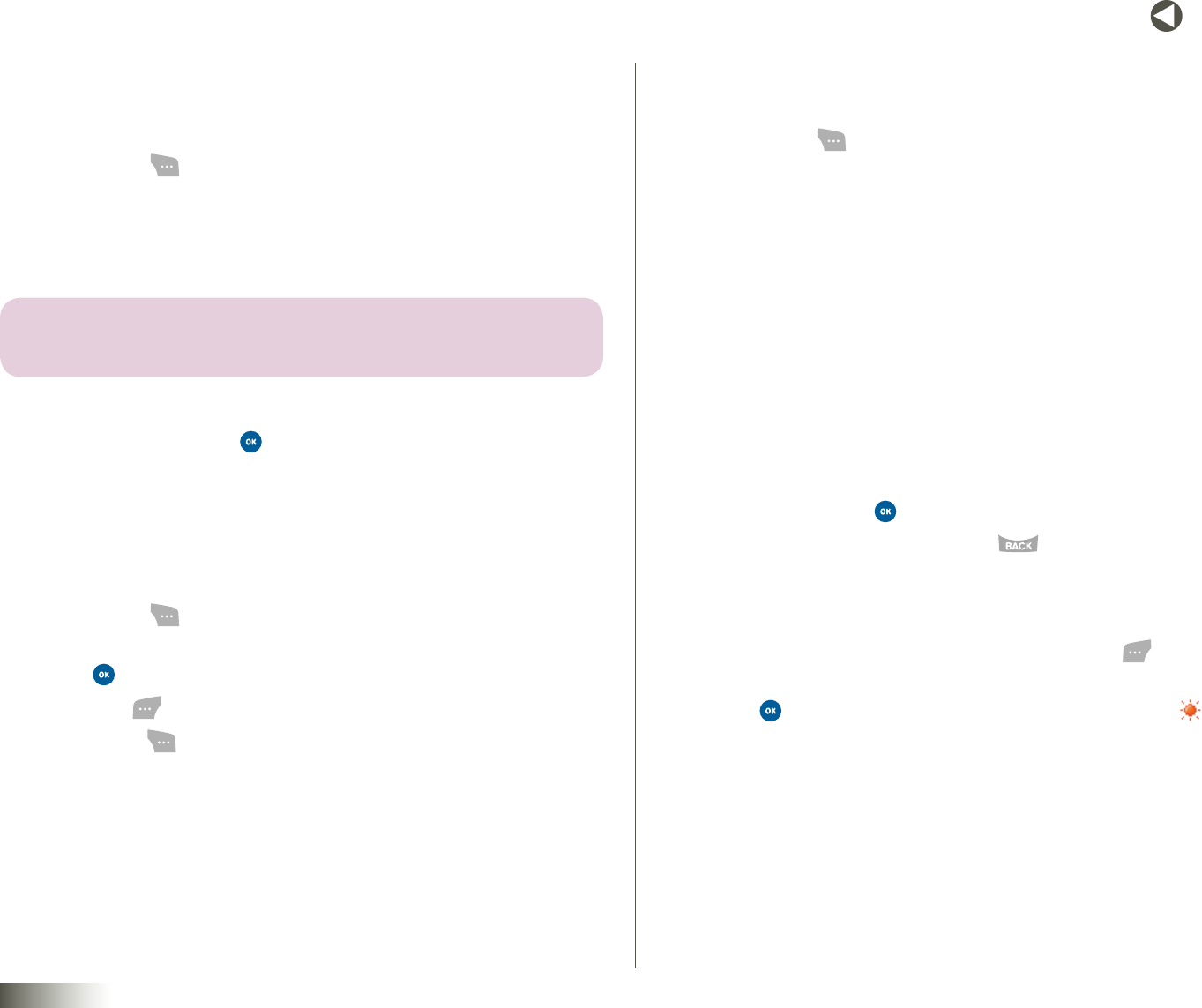
70
BACK to TOC
seCtIon 11 TOOLBOX: TOOLS
CALCULATOR
With the Calculator tool, you can use your phone as a calculator, performing
basic arithmetic functions: addition, subtraction, multiplication, and division.
1. Press Menu ( ), then select Toolbox, Tools, and Calculator. The
Calculator screen appears in the display.
2. Enter the first number using the keypad numeric keys.
3. Select the operator for your calculation by using the NAV KEY.
note: THE CalCulator SCREEN SHOWS THE SPECIAL KEY AND NAVIGATION KEY
ARITHMETIC OPERATOR ASSIGNMENTS.
4. Enter the next number.
5. To view the result, press .
Repeat steps 2–5 as many times as required.
STOPWATCH
This tool lets you use your phone as a stopwatch.
1. Press Menu ( ), then select Toolbox, Tools, and Stopwatch. The
Stopwatch screen appears in the display.
2. Press to start or stop the Stopwatch.
3. Press Lap ( ) for the lap time(s). You can have up to 10 lap times.
4. Press Reset ( ) to erase all stopwatch times recorded.
WORLD CLOCK
This tool lets you find out the time in other parts of the world.
1. Press Menu ( ), then select Toolbox, Tools, and WorldClock. The
WorldClockscreen appears in the display.
2. Use the Left/Right NAV KEY to browse cities and their current times.
The following cities are supported.
New York, Miami Caracas, La Paz Buenos Aires, Sao Paulo
Mid Atlantic Cape Verde London
Rome, Paris, Berlin Athens, Helsinki Moscow
Abu Dhabi Tashkent Alma-ata
Bangkok, Jakarta Hong Kong, Beijing Seoul, Tokyo
Guam, Sydney Okhotsk Wellington, Auckland
Samoa, Midway Honolulu Anchorage
LA, Seattle Denver Chicago, Dallas
3. Do one of the following:
•Tosettheselectedtimezoneasthedefaulttimezoneforyour
World Clock, press .
•ToreturntotheTools menu, press .
Enabling Daylight Savings Time (DST)
1. While viewing the World Clock map, press SetDST ( ). On/O
pops up in the display.
2. Press to accept the highlighted setting. If the DST icon ( )
appears in the display, it indicates that Daylight Savings Time
is enabled.