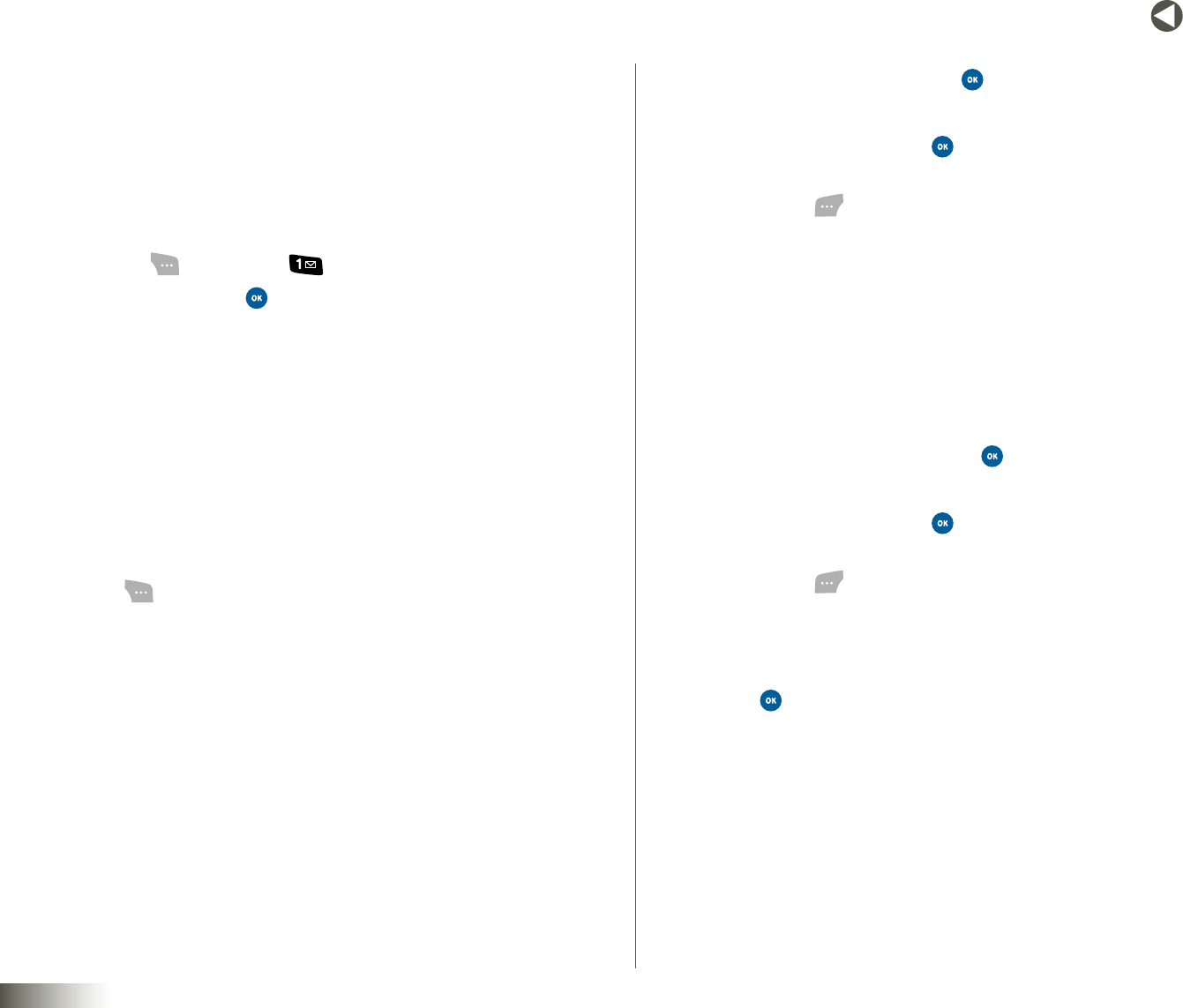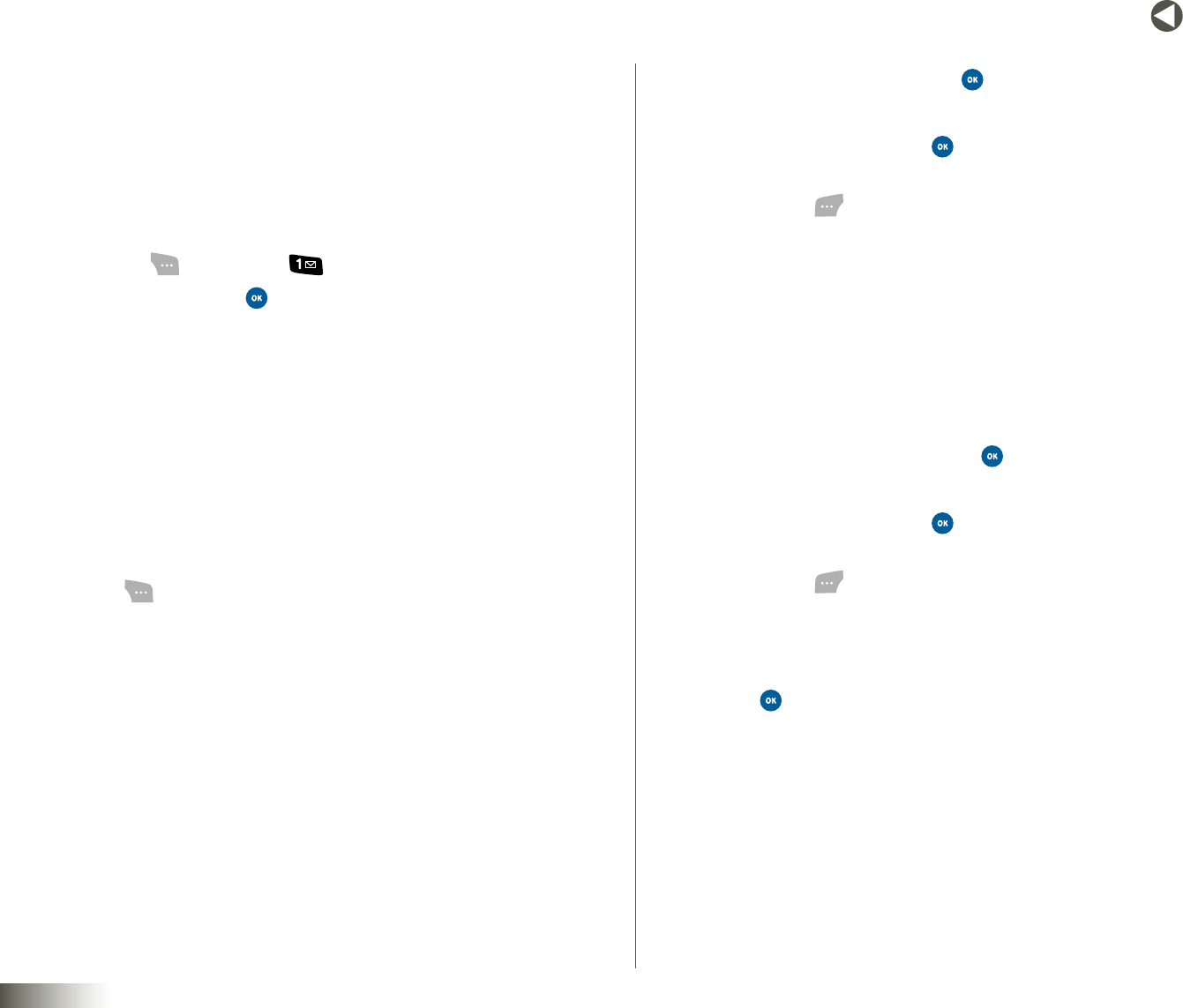
31
BACK to TOC
seCtIon 6 CONTACTS
CONTACT GROUPS
Contact Groups let you easily send messages to multiple Contacts. You can
also use Groups to find Contact entries and to add/remove Contacts names
in a Group or to create or rename a Group.
Add a Contacts Entry to a Group
1. Press Menu ( ), then press ( ) for Contacts.
2. Select Groups and press .
The following Groups are listed:
•Family
•Friends
•School
•Business
•Colleague
•NoGroup
3. Select the Group you want to assign a Contact to, and then press
Options ( ). The following options appear in the display:
•SetRingtoneID— Lets you assign a unique ringtone to calls
from members of this Group.
•SendMessage— Lets you send a message to all members in
the Group.
•AddMember— Lets you add one or more selected Contacts entries
to this Group. You cannot add members to the Family Group.
•DeleteMember— Lets you remove one or more selected Contacts
entries from this group. You cannot delete members from the
Family Group.
4. Select AddMemberand press .
The ContactListscreen appears in the display.
5. Use the NAV KEY and press to select the Contacts entry or entries
you want to add.
6. Press Done ( ) to add the selected Contacts entries to the Group.
The selected Group screen appears in the display listing the members
of the Group.
Delete a Contacts Entry from a Group
The DeleteMember option lets you delete members in a Group, thus
freeing you to reassign the Contacts formerly in the Group.
1. See steps 1–3 of “Add a Contacts Entry to a Group” above.
2. Select DeleteMemberand press .
The selected Group screen appears in the display.
3. Use the NAV KEY and press to select the Contacts entry or entries
you want to remove.
4. Press Done ( ) to remove the selected Contacts entries from
the Group.
5. Select Yes (to confirm removal of the selected Contacts entries from
the Group) or No (to retain the selected Contacts entries in the Group).
6. Press . The selected Group screen appears in the display listing the
members of the Group.