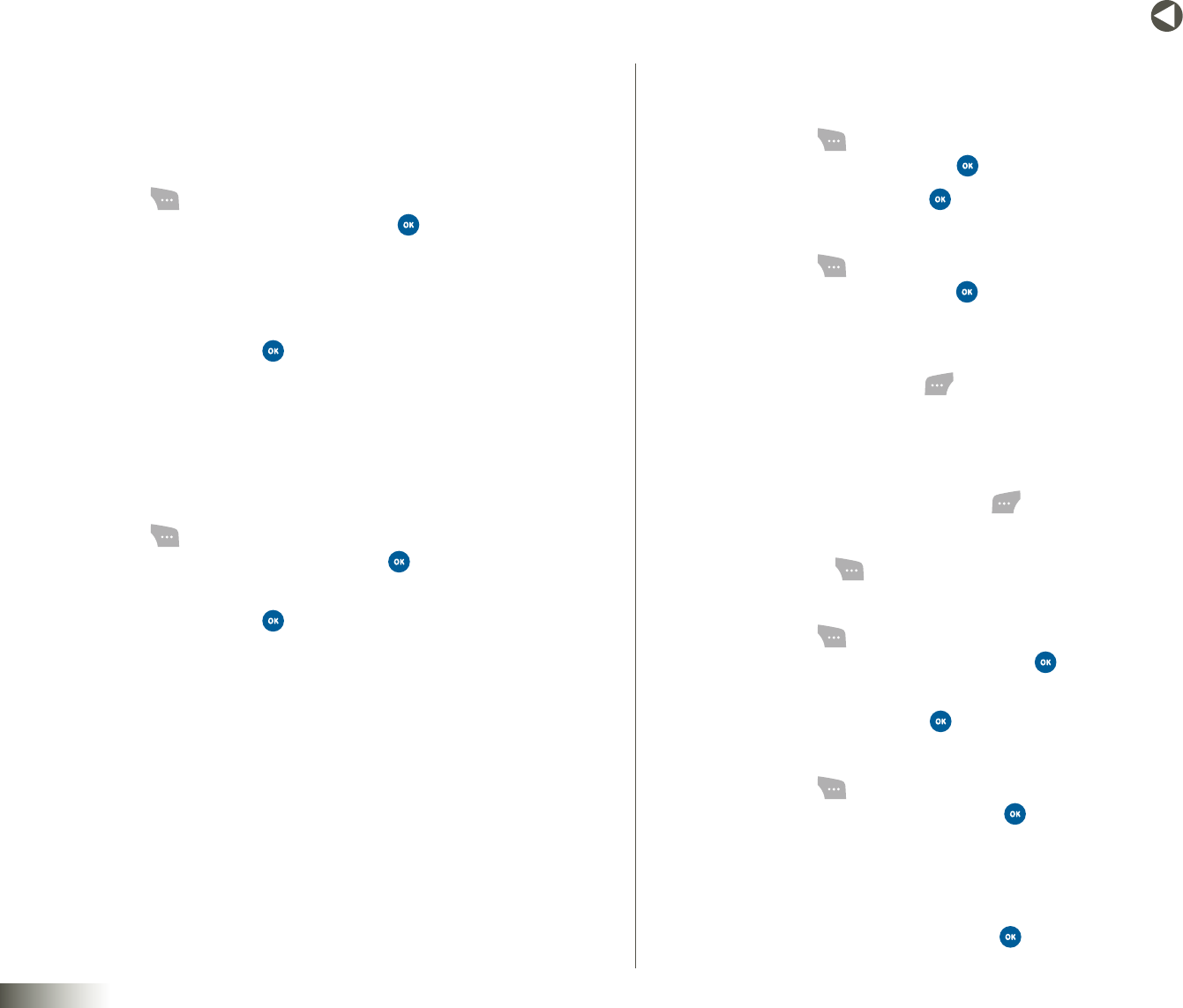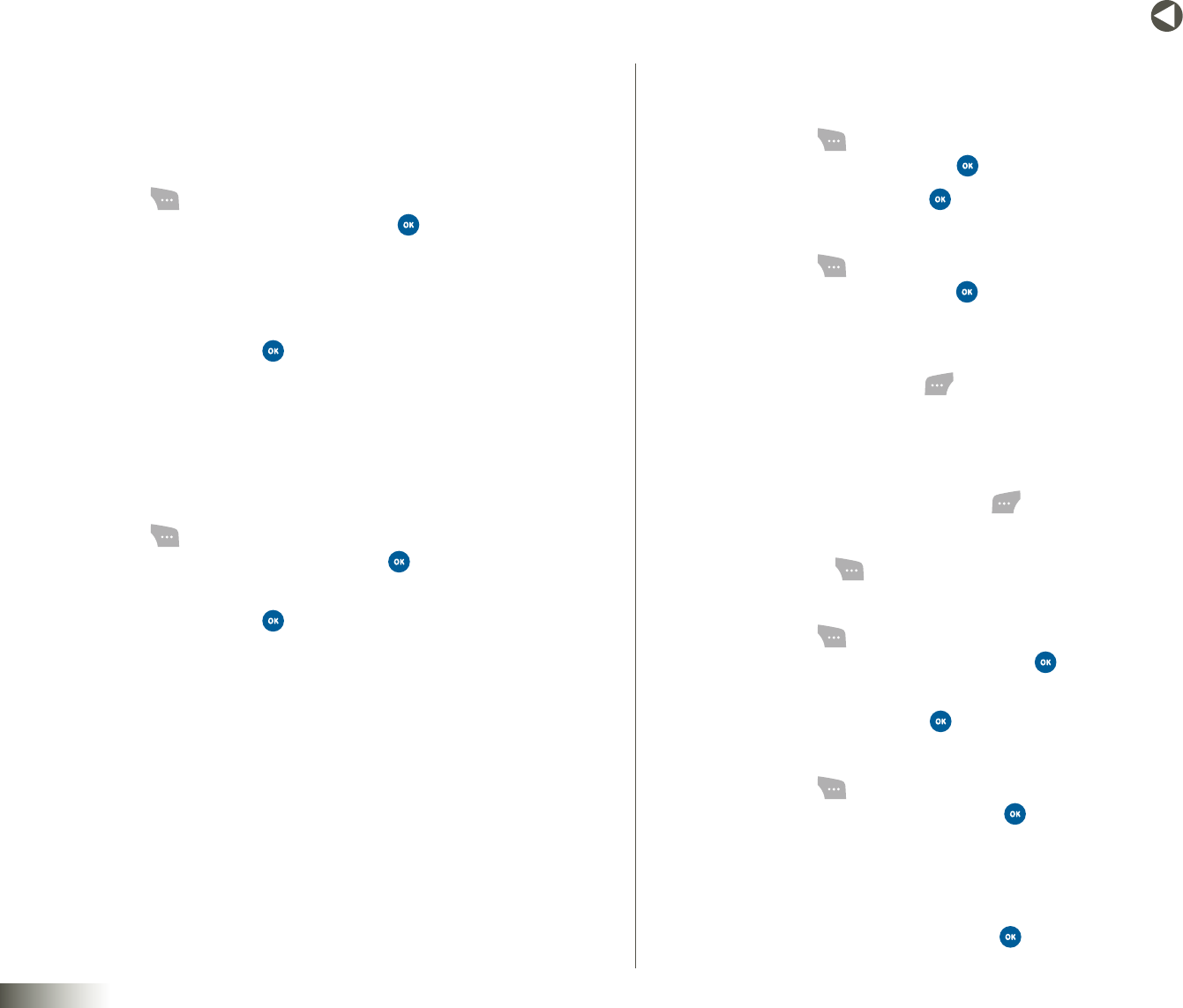
79
BACK to TOC
seCtIon 12 TOOLBOX: SETTINGS
Dialing Match
Abbreviated Dial
The Abbreviated Dial option lets you reduce the number of digits you dial
for Contacts entries that all begin with the same 5–6 digits.
1. Press Menu ( ), then select Toolbox, Settings, Setup/Others,
DialingMatch, and AbbreviatedDial. Press . The following options
appear in the display:
•On
•O
2. Select On or O and press .
When you select On, the AbbreviatedDial–EditNumberbox pops
up in the display.
3. Enter the first 5–6 digits common to all the Contacts entries you will
be dialing using Abbreviated Dial.
Contacts Match
1. Press Menu ( ), then select Toolbox, Settings, Setup/Others,
DialingMatch, and ContactsMatch. Press . The following options
appear in the display:
2. Select On or O and press to save.
Text Entry
Auto Capital
1. Press Menu ( ), then select Toolbox, Settings, Setup/Others, Text
Entry, and AutoCapital. Press .
2. Select On or O and press to save.
Personal Dictionary
1. Press Menu ( ), then select Toolbox, Settings, Setup/Others, Text
Entry, and PersonalDic. Press . The PersonalDic. screen appears in
the display.
2. To find a word, enter the first few characters in the Word field.
3. To add a word, press Add ( ). The Personal Dic. text entry screen
appears in the display.
4. Enter a new dictionary entry using the keypad. (See Section 5,
“Entering Text,” for more information.)
5. To add the new entry, press Done ( ).
6. To delete entries, select an entry.
7. Press Options ( ) and select Delete or DeleteAll.
Used Word Dictionary
1. Press Menu ( ), then select Toolbox, Settings, Setup/Others, Text
Entry, and UsedWordDictionary. Press . The following options
appear in the display:
2. Select Yes or No and press to save.
Display Candidate
1. Press Menu ( ), then select Toolbox, Settings, Setup/Others, Text
Entry, and DisplayCandidate. Press . The following options appear
in the display:
•MultipleLine
•InLine
2. Select the desired option and press to save.