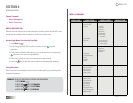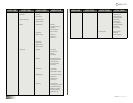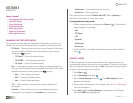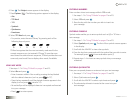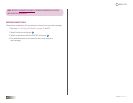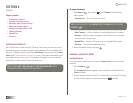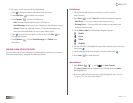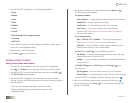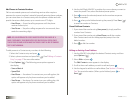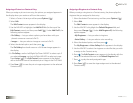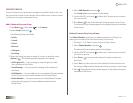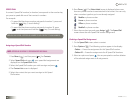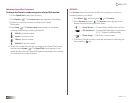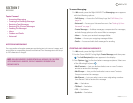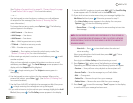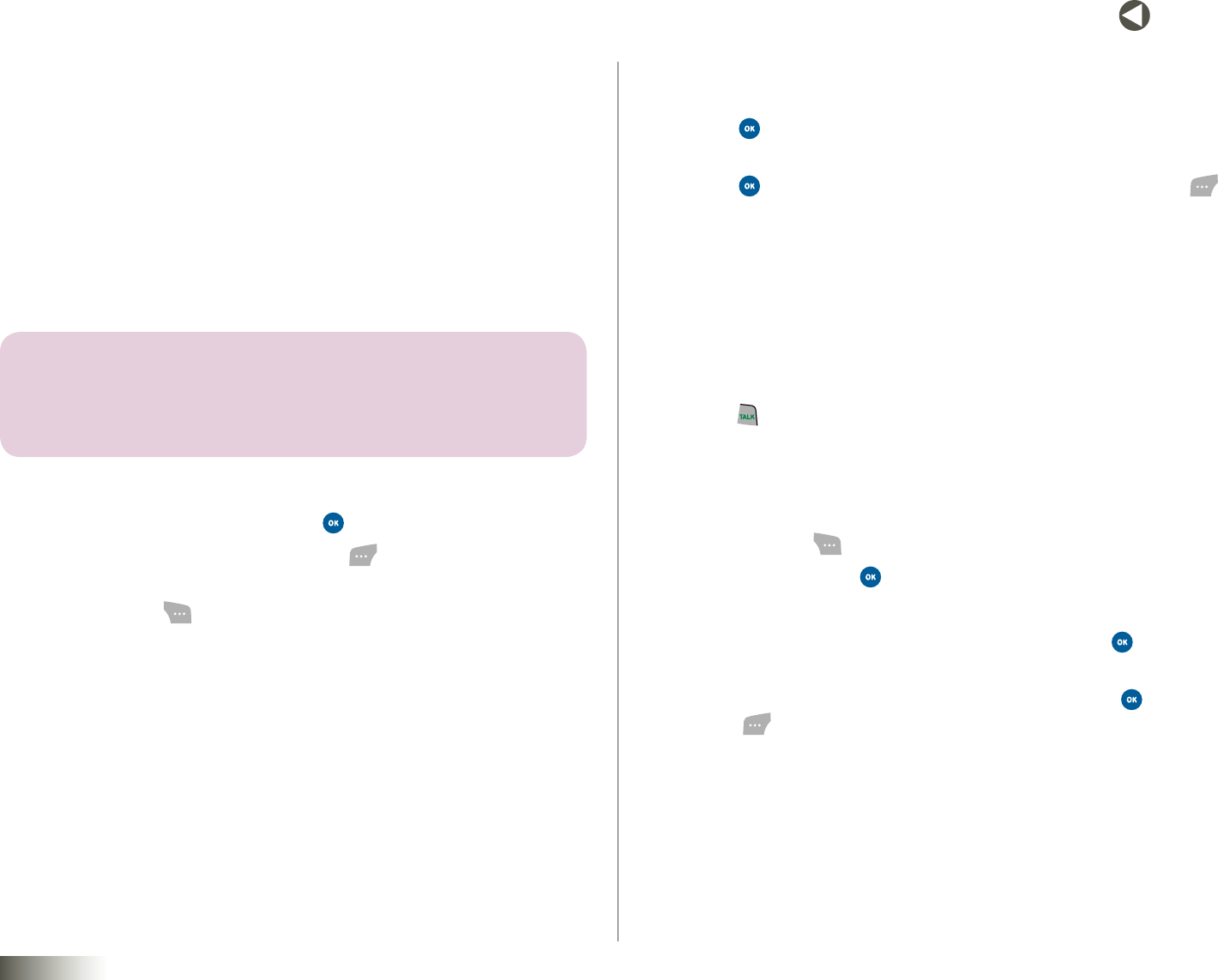
28
BACK to TOC
seCtIon 6 CONTACTS
Add Pauses to Contacts Numbers
Calls to automated systems such as banking services often require a
password or account number. Instead of manually entering these numbers,
you can store them in a Contacts entry with the phone number and with
special characters called pauses, up to a maximum of 72 digits.
•HardPause— Stops the calling sequence until the phone
receives further input.
•2secPause— Stops the calling sequence for two seconds, then
sends the remaining digits.
note: YOU CAN ENTER MULTIPLE 2SEC PAUSES TO EXTEND THE LENGTH OF A
PAUSE. FOR EXAMPLE, TWO CONSECUTIVE 2SEC PAUSES EQUAL A TOTAL PAUSE
TIME OF FOUR SECONDS. KEEP IN MIND THAT PAUSES COUNT AS DIGITS TOWARDS
THE 72DIGIT MAXIMUM.
To add pauses to a Contacts entry number, do the following:
1. Select the Contacts entry and press .
2. Select a phone number and press Edit ( ). See “Editing a Contacts
Entry” on page 27 for more information.
3. Press Options ( ). The following pause options appear in
the display:
•SaveasMain#
•SpeedDial
•HardPause— See above. For contacts on your calling plan, this
option will appear only for phone numbers you’ve added.
•2secPause— See above. For contacts on your calling plan, this
option will appear only for phone numbers you’ve added.
4. Use the Left/Right NAV KEY to position the cursor where you want to
insert the pause. Then, select the desired pause option.
5. Press to enter the selected pause into the number sequence.
Repeat as needed.
6. Press when you’re finished entering the pause(s). Press Save ( )
to save the number to Contacts.
Pause Dial from Contacts
1. If you stored the number using 2secpause(s), simply recall the
number from Contacts.
2. If you stored the number using HardPause, recall the number
from Contacts and wait for the appropriate prompt from the
dialed number.
3. Press to dial the number.
Editing an Existing E-mail Address
1. Use the NAV KEY to highlight the desired Contacts entry, and then
press Options ( ).
2. Select Edit and press .
The EditContactscreen appears in the display.
3. Scroll to the e-mail address you wish to edit and press .
4. Use the keypad to edit the e-mail address. (See Section 5, “Entering
Text,” for more information.) When you’re finished, press or
Save ( ).